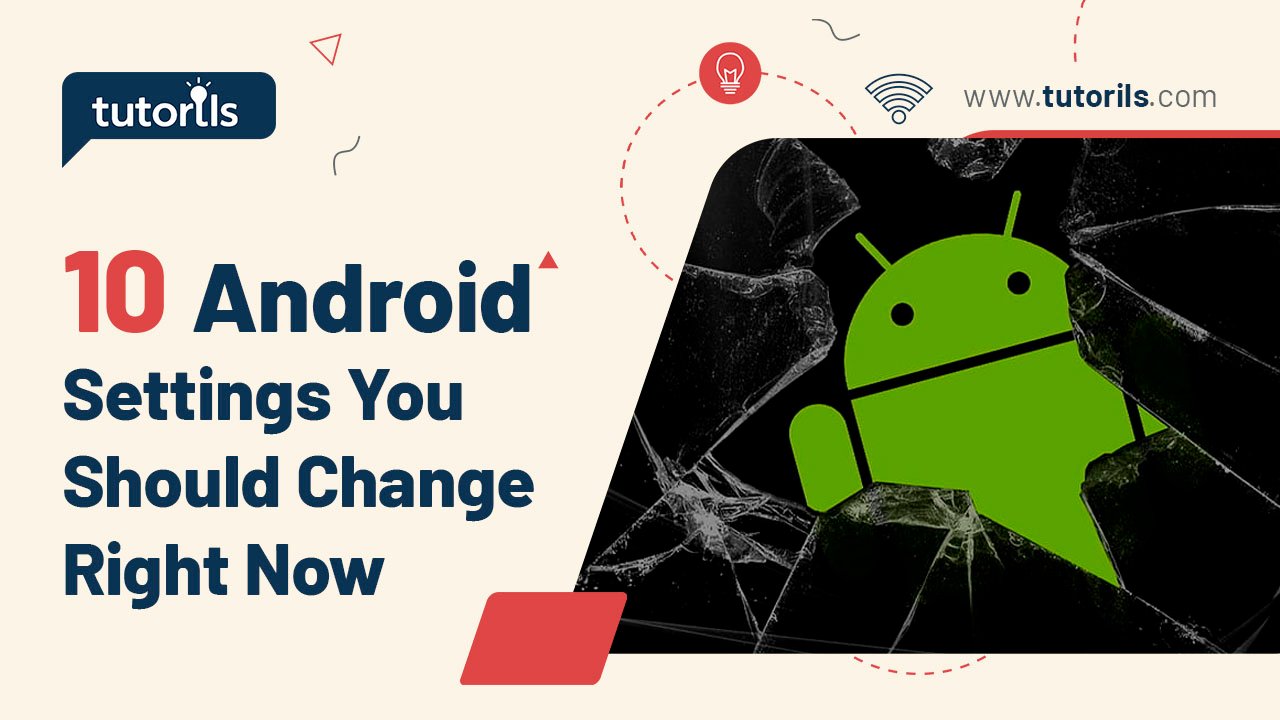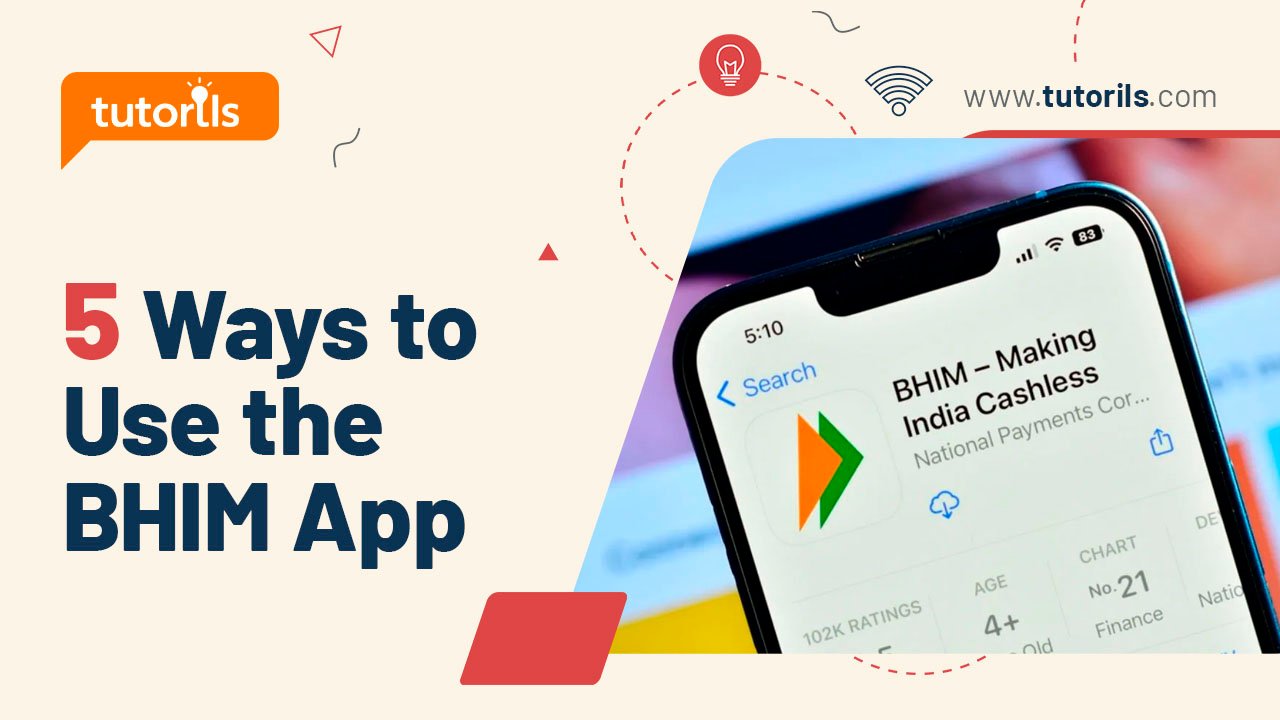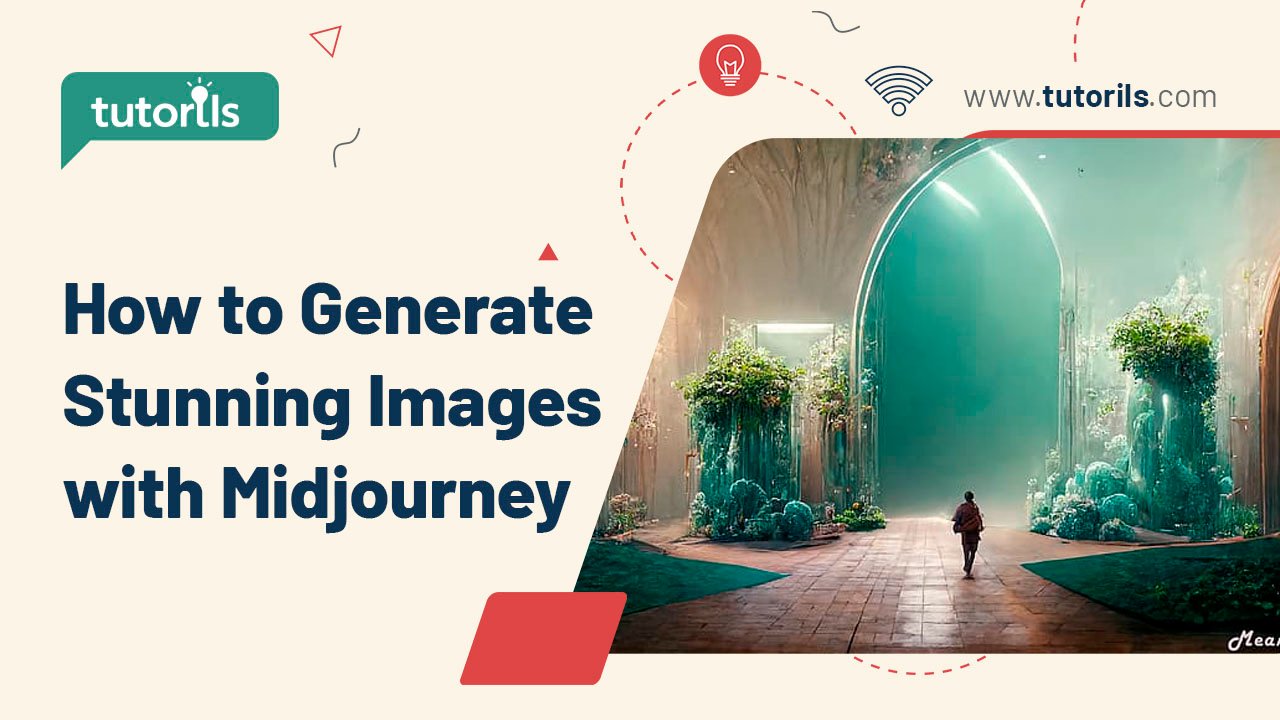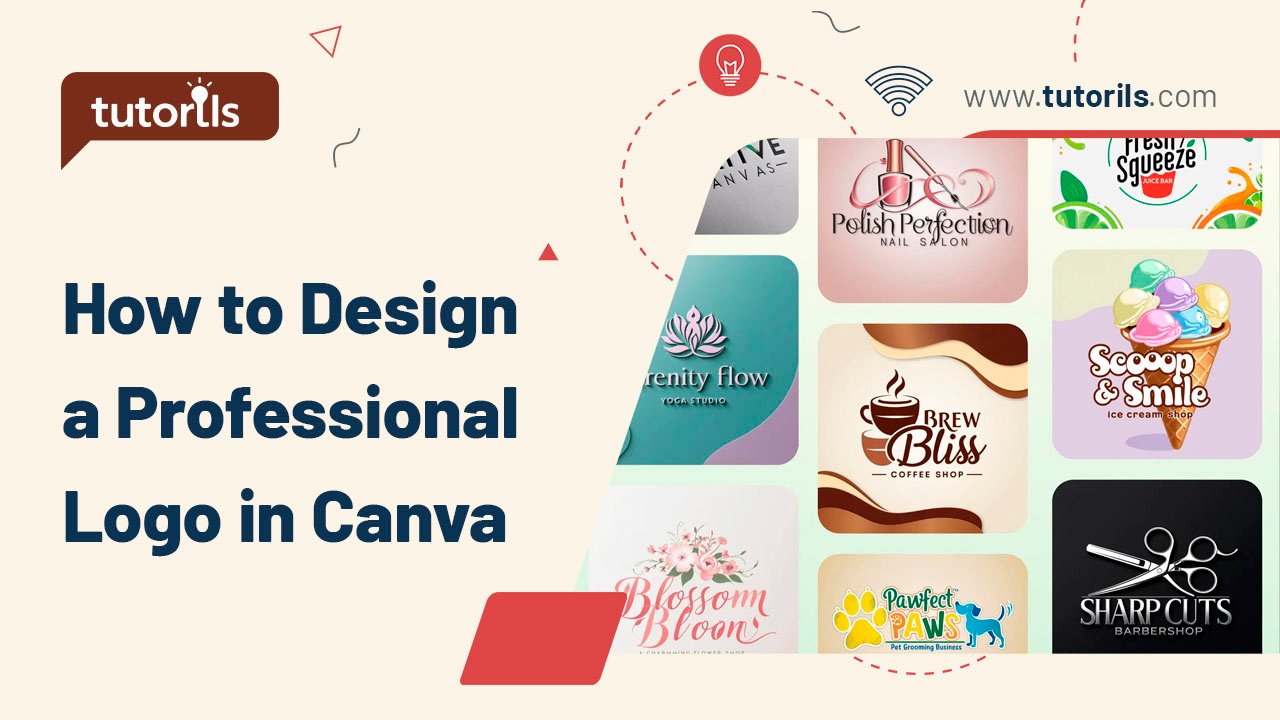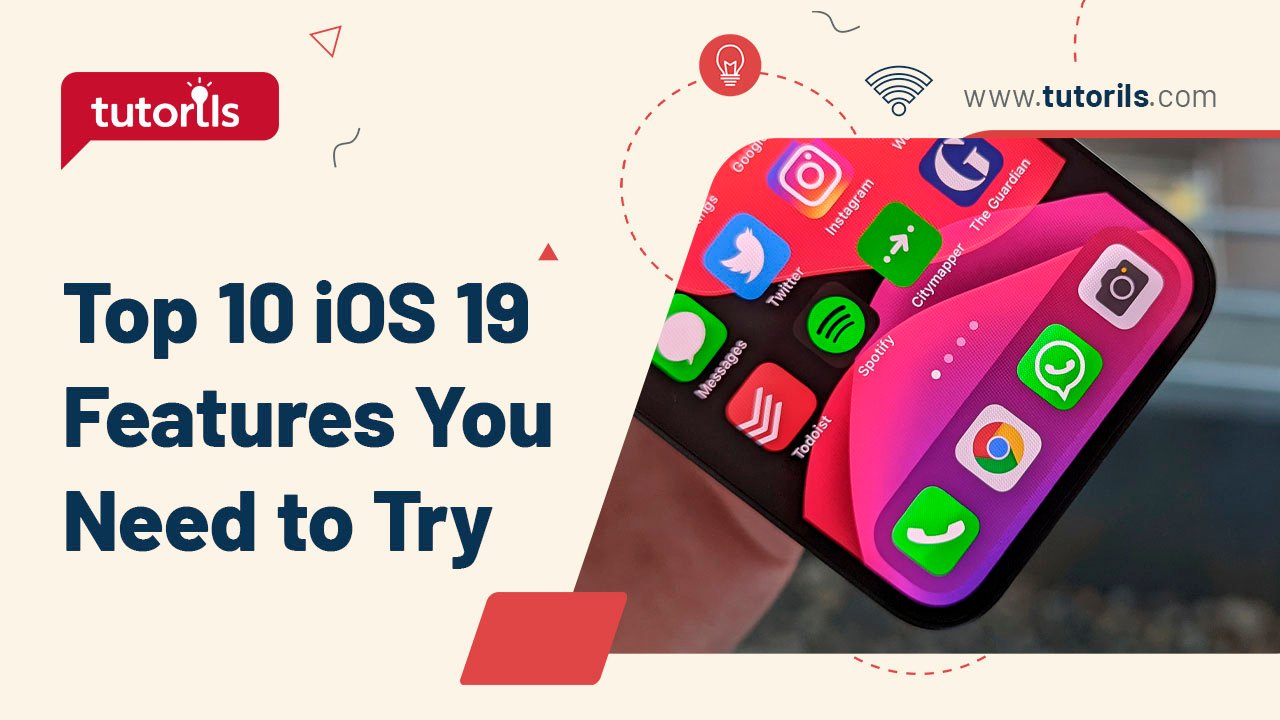Introduction
Your Android smartphone is a powerful tool, but its default settings may not always prioritize your privacy, security, or performance. From apps quietly accessing your location to unnecessary battery drain, these default configurations can expose your data or slow down your device. By tweaking a few Android settings, you can take control, safeguard your personal information, and optimize your phone’s performance.
In this comprehensive, step-by-step tutorial, we’ll guide you through the 10 Android Settings You Should Change Right Now to enhance privacy, boost security, and improve optimization. Whether you’re a new Android user or a seasoned tech enthusiast, these changes are easy to implement and can make a significant difference. Let’s dive into securing and optimizing your Android device with tips curated by the experts at Tutorils #.
Why Change Your Android Settings?
Default Android settings are designed for convenience, but they often prioritize functionality over privacy and security. For example, apps may access your camera or location unnecessarily, and Google’s data collection might track your activity across apps and websites. Adjusting these settings ensures your device works for you, not against you. According to a 2025 report by Kaspersky, 60% of Android users are unaware of the privacy risks posed by default settings, making these tweaks more critical than ever.
Let’s explore the 10 Android settings you should adjust today, with clear instructions and real-world examples to help you stay secure and efficient.
1. Review and Manage App Permissions
Apps often request excessive permissions, such as a flashlight app accessing your location. Regularly auditing these permissions is key to maintaining privacy and security.
Step-by-Step Process:
- Open the Settings app on your Android device.
- Navigate to Security and Privacy > Privacy > Permission Manager.
- Select a permission type (e.g., Camera, Microphone, Location).
- Review the apps with access and tap Don’t Allow for unnecessary permissions or Allow Only While Using the App for limited access.
- Check the Privacy Dashboard (Settings > Security and Privacy > Privacy Dashboard) to see which apps accessed permissions in the last 24 hours or 7 days.
Real-World Example:
Sarah downloaded a photo-editing app that requested access to her contacts. By using the Permission Manager, she revoked this permission, ensuring the app couldn’t access unrelated data.
Pro Tip: Review permissions every few months or after installing new apps to prevent data leaks.
External Resource: Learn more about app permissions at Android’s Official Privacy Guide.
2. Disable Personalized Ads
Google assigns your device an advertising ID to track your behavior for targeted ads, compromising your privacy. Disabling this feature reduces tracking.
Step-by-Step Process:
- Go to Settings > Google > All Services > Ads.
- Tap Delete Advertising ID and confirm by selecting Delete Advertising ID.
- Alternatively, toggle off Ad Personalization to limit data used for ads.
Real-World Example:
John noticed ads for products he recently searched for online. After deleting his advertising ID, the ads became less targeted, improving his privacy.
Note: This won’t stop ads but will make them less intrusive.
3. Turn Off Usage & Diagnostics Data
Android devices send usage and diagnostics data to Google and manufacturers by default, which can include app activity and location. Opting out enhances privacy.
Step-by-Step Process:
- Open Settings > Security and Privacy > More Privacy Settings > Usage & Diagnostics.
- Toggle off Usage & Diagnostics.
- Check manufacturer-specific settings (e.g., Samsung’s privacy options) and disable similar data collection features.
Real-World Example:
Emma disabled diagnostics data on her Samsung Galaxy S24, reducing the information shared with both Google and Samsung without affecting performance.
4. Enable Two-Factor Authentication (2FA)
Two-factor authentication adds an extra layer of security to your Google account, protecting sensitive data like emails and photos.
Step-by-Step Process:
- Go to Settings > Google > Manage Your Google Account.
- Select Security > 2-Step Verification.
- Follow the prompts to set up 2FA using an authenticator app or phone number.
- Optionally, create a Passkey for faster, phishing-resistant logins.
Real-World Example:
After enabling 2FA, Mike received a verification prompt when logging into his Google account from a new device, preventing unauthorized access.
External Resource: Set up 2FA with Google’s guide at myaccount.google.com.
5. Hide Sensitive Notifications on Lock Screen
Notifications on your lock screen can reveal personal information, such as message previews or banking details. Hiding them boosts security.
Step-by-Step Process:
- Open Settings > Notifications > Lock Screen Notifications.
- Select Hide Content or Don’t Show Sensitive Content (varies by device).
- Alternatively, disable notifications for specific apps like messaging or banking apps.
Real-World Example:
Lisa’s phone displayed a bank transaction notification on the lock screen. After hiding sensitive content, only the app name appeared, keeping her data private.
6. Enable App Pinning
App pinning restricts access to a single app, ideal for sharing your phone without exposing personal data.
Step-by-Step Process:
- Go to Settings > Security > More Security Settings > App Pinning.
- Toggle on Use App Pinning and Ask for PIN Before Unpinning.
- Open the app you want to pin, tap the Recent Apps button, select the app icon, and choose Pin.
Real-World Example:
Tom pinned a game app when handing his phone to his child, ensuring they couldn’t access his emails or photos.
7. Turn Off Extend Unlock (Smart Lock)
Extend Unlock keeps your device unlocked in trusted locations or near trusted devices, but it risks unauthorized access.
Step-by-Step Process:
- Open Settings > Security and Privacy > More Security and Privacy > Extend Unlock.
- Disable On-Body Detection, Trusted Places, and Trusted Devices.
Real-World Example:
Anna disabled Extend Unlock after noticing her phone stayed unlocked at a coffee shop, preventing potential access by others.
8. Enable Google Play Protect
Google Play Protect scans apps for malware, enhancing security. It’s often enabled by default but should be verified.
Step-by-Step Process:
- Open the Google Play Store app.
- Tap your Profile Icon > Play Protect > Settings Icon.
- Ensure both toggles (e.g., Scan Apps with Play Protect) are enabled.
- Trigger a manual scan if needed.
Real-World Example:
A suspicious app triggered a Play Protect warning for David, prompting him to uninstall it and avoid potential malware.
9. Adjust Location Settings
Apps often track your location unnecessarily, draining battery and compromising privacy. Limiting access improves optimization and security.
Step-by-Step Process:
- Go to Settings > Security and Privacy > Privacy > Permission Manager > Location.
- Set apps to Don’t Allow or Allow Only While Using the App.
- For precise control, enable Use Precise Location only for essential apps like maps.
Real-World Example:
Mark restricted location access for a gaming app, saving battery and preventing unnecessary tracking.
10. Enable Automatic System Updates
Software updates patch vulnerabilities and improve performance, making them critical for security and optimization.
Step-by-Step Process:
- Open Settings > System > System Update > Automatic Updates.
- Enable Download Updates Automatically and Install Updates Automatically.
- Check for updates manually if needed.
Real-World Example:
After enabling automatic updates, Priya’s phone received a critical security patch, protecting her from a known vulnerability.
External Resource: Stay updated with Android’s update guide at android.com.
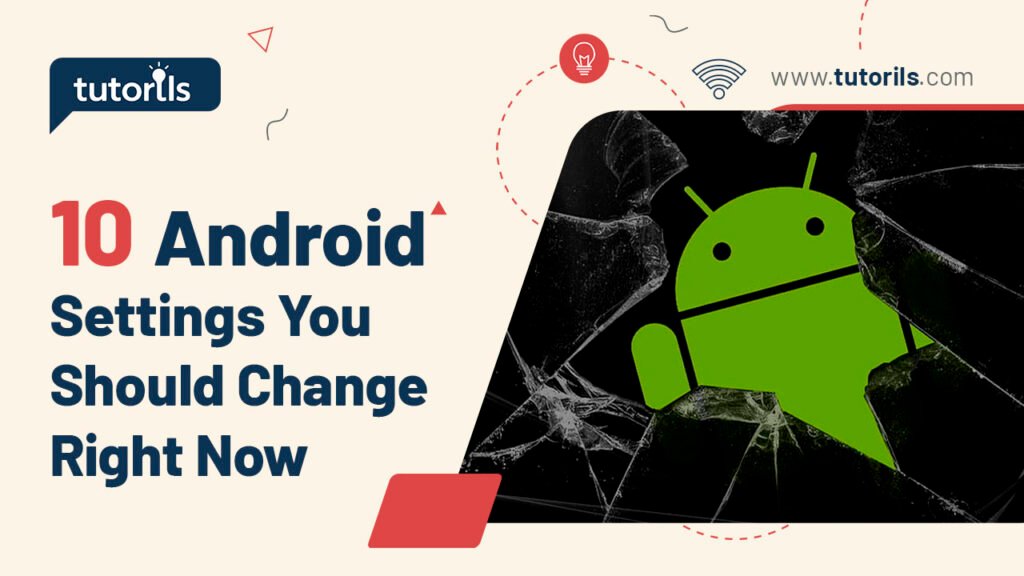
What’s New in 2025?
In 2025, Android introduced features like Advanced Protection (available on Android 16) for enhanced security against targeted attacks and Theft Protection to lock devices showing suspicious behavior. Check these in Settings > Security and Privacy > Device Unlock or Advanced Protection. These updates make it easier to secure your device, but they require manual activation on supported devices.
Comparison Table: Privacy vs. Convenience
| Setting | Privacy Benefit | Convenience Trade-Off |
|---|---|---|
| Disable Personalized Ads | Reduces tracking and targeted ads | Less relevant ads |
| Turn Off Usage & Diagnostics | Limits data shared with Google/manufacturers | May affect some analytics-driven features |
| Hide Lock Screen Notifications | Protects sensitive data on lock screen | Less immediate notification access |
| Disable Extend Unlock | Prevents unauthorized access | Requires manual unlocking in trusted places |
Recommended Android Apps for Enhanced Privacy and Security
Here are 10 apps to complement your Android settings tweaks, available on the Google Play Store. Prices are in INR where applicable.
| App | Purpose | Price | Key Features | Link |
|---|---|---|---|---|
| NordVPN | Secure browsing with VPN | ₹499/month | Encrypts data, hides IP | NordVPN |
| ProtonVPN | Privacy-focused VPN | Free/₹799 | No-logs policy, strong encryption | ProtonVPN |
| Bitwarden | Password manager | Free/₹799 | Secure password storage, autofill | Bitwarden |
| DuckDuckGo Browser | Private web browsing | Free | Blocks trackers, private search | DuckDuckGo |
| Signal | Secure messaging | Free | End-to-end encryption | Signal |
| Malwarebytes | Malware protection | Free/₹999 | Real-time scanning, anti-malware | Malwarebytes |
| TotalAV | Antivirus and system cleanup | ₹1599/year | Phishing protection, junk cleanup | TotalAV |
| AdGuard | Ad and tracker blocker | ₹499/year | Blocks ads, protects privacy | AdGuard |
| GlassWire | Data usage monitoring | Free/₹799 | Tracks app data usage, blocks suspicious apps | GlassWire |
| 1Password | Password manager | ₹299/month | Secure storage, cross-platform sync | 1Password |
FAQ Section
How do I check which apps are accessing my Android data?
Go to Settings > Security and Privacy > Privacy Dashboard to view a timeline of app activity for permissions like camera, microphone, and location. Tap each permission to see which apps accessed it in the last 24 hours or 7 days. Revoke unnecessary permissions via Permission Manager for better privacy.
Why should I disable personalized ads on Android?
Disabling personalized ads reduces Google’s ability to track your behavior across apps and websites, enhancing privacy. Go to Settings > Google > Ads > Delete Advertising ID to stop targeted ads. You’ll still see ads, but they won’t be based on your activity.
What is Google Play Protect, and how does it improve security?
Google Play Protect scans apps for malware and warns you about suspicious downloads, improving security. Enable it in Google Play Store > Profile Icon > Play Protect > Settings. Ensure both toggles are on for automatic scanning.
How can I ensure my Android stays updated for security?
Enable automatic updates in Settings > System > System Update > Automatic Updates. This ensures your device receives the latest security patches and features, protecting against vulnerabilities and optimizing performance.
Is it safe to disable Extend Unlock on Android?
Yes, disabling Extend Unlock (Smart Lock) enhances security by requiring manual unlocking, even in trusted locations. Go to Settings > Security and Privacy > Extend Unlock and turn off all options to prevent unauthorized access.
Conclusion
By adjusting these 10 Android Settings You Should Change Right Now, you can significantly improve your device’s privacy, security, and optimization. From managing app permissions to enabling two-factor authentication, these tweaks empower you to take control of your Android experience. Implement these changes today to protect your data and enhance performance.
Have questions or tips to share? Drop a comment below, share this guide with friends, or sign up for our newsletter at Tutorils # for more tech tutorials. Stay secure and keep exploring!
Note: All photos and videos have been sourced from Google or YouTube. If you have any issues with the content, please contact us at Tutorils Contact Us.
More Resources
- Google’s Privacy Dashboard Guide
- Kaspersky’s Android Security Tips
- EFF’s Surveillance Self-Defense Guide
If you find any issues with this post or wish to have it removed, please reach out: Contact Us.