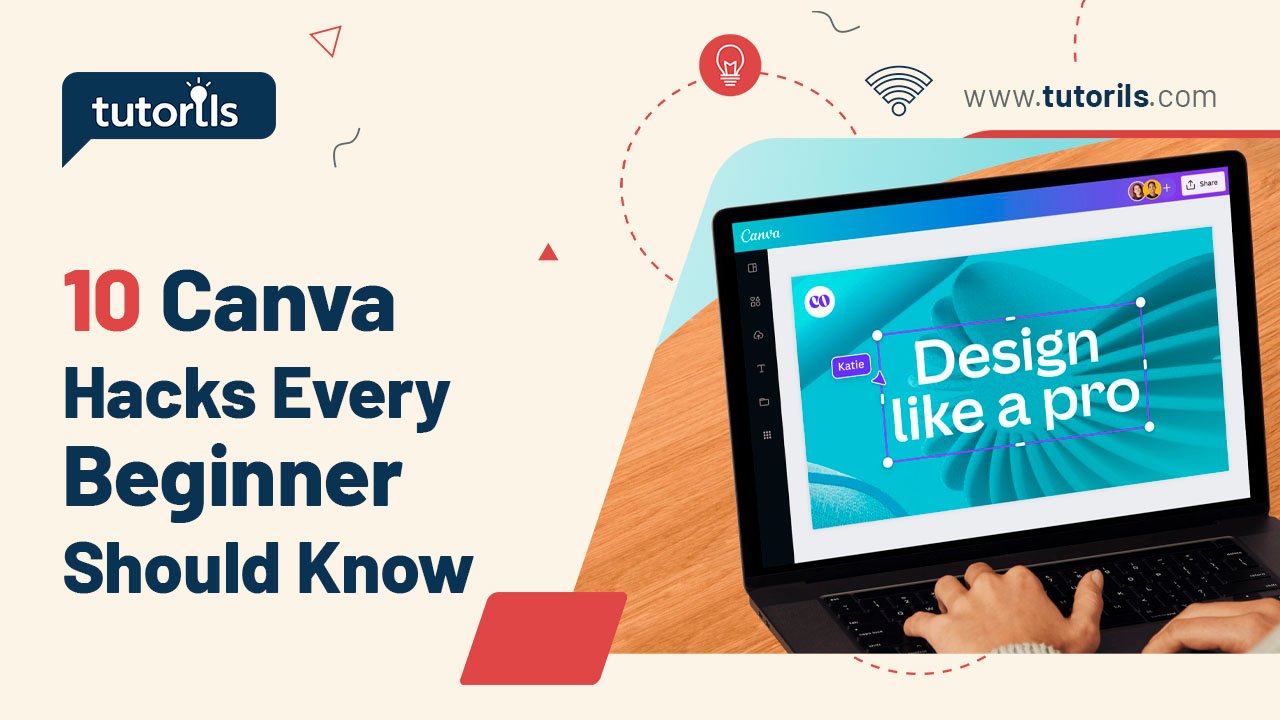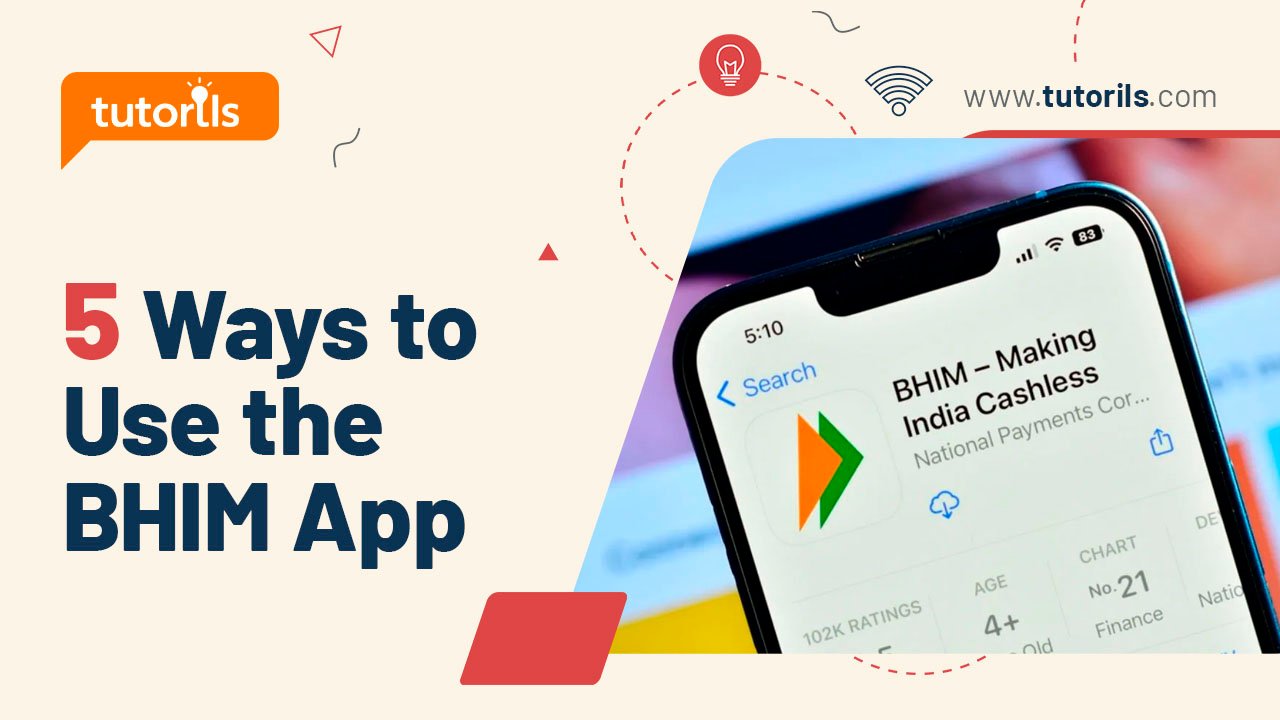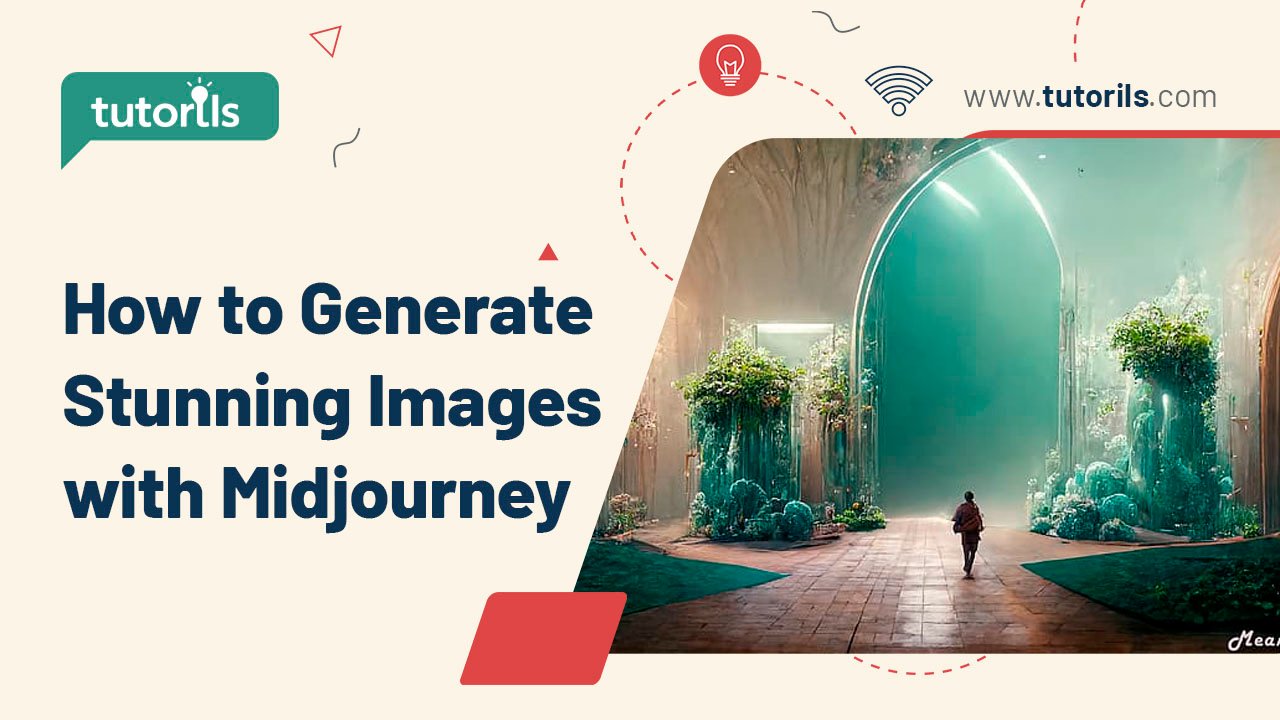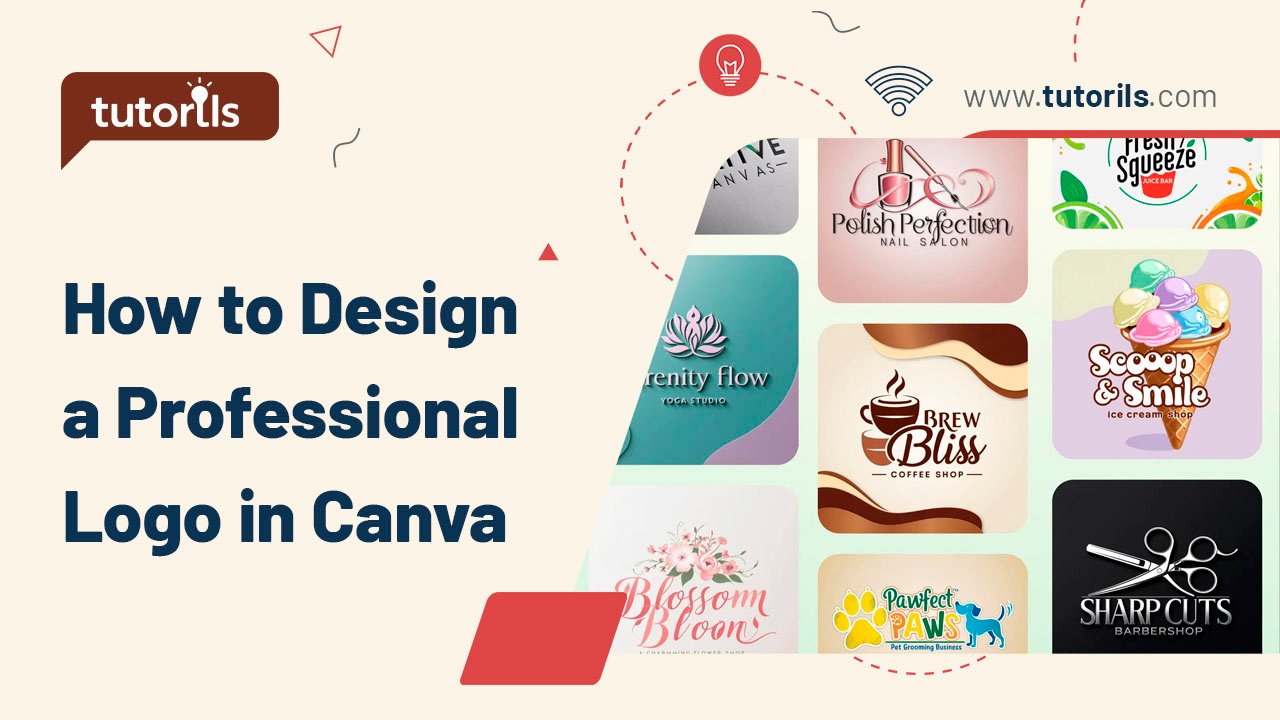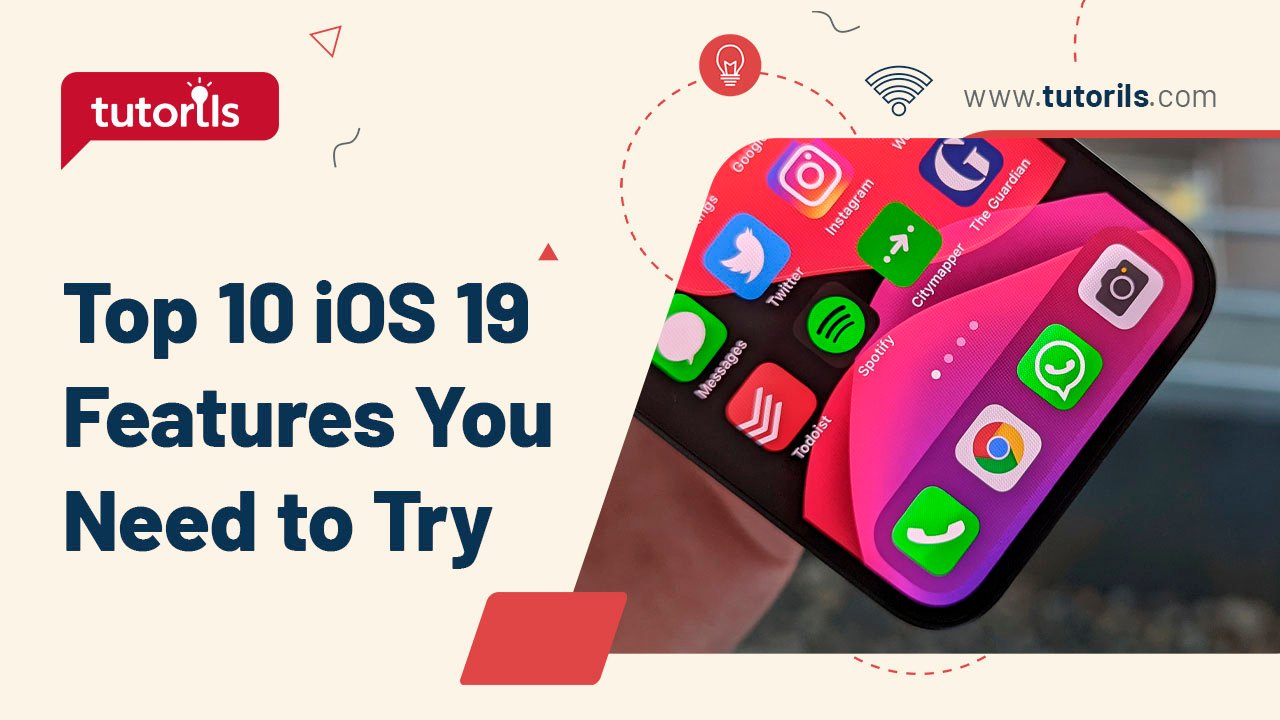Introduction
Starting your design journey with Canva but feeling overwhelmed by its features? Whether you’re creating social media posts, presentations, or posters, Canva’s intuitive platform can help you craft professional designs without a steep learning curve. With the right 10 Canva hacks, you can save time, enhance creativity, and produce stunning visuals as a beginner.
In this step-by-step tutorial, we’ll share 10 Canva hacks every beginner should know, curated by the experts at Tutorils #. These graphics designer hacks will help you master Canva’s tools and create polished designs in minutes. Let’s dive in and unlock your design potential!
Why Use Canva for Design?
Canva is a beginner-friendly design platform with a drag-and-drop interface, thousands of free templates, and versatile tools for creating graphics. According to a 2025 report by Social Media Today, 80% of small businesses use Canva for marketing visuals due to its accessibility. These 10 Canva hacks will help you leverage Canva’s features effectively, even if you have no prior design experience. Below, we’ll guide you through practical tips with real-world examples to boost your graphics designer hacks.
1. Use Keyboard Shortcuts for Faster Editing
Keyboard shortcuts streamline your workflow, making it easier to create graphics in Canva quickly.
Step-by-Step Process:
- Open a design in Canva (visit Canva.com or use the app).
- Use Ctrl+C (copy) and Ctrl+V (paste) to duplicate elements.
- Press T to add a text box instantly.
- Use Ctrl+Z to undo mistakes and Ctrl+Y to redo.
- Press R to add a rectangle or L for a line to enhance layouts.
Real-World Example:
Emma, a blogger, used Ctrl+D to duplicate a text box for consistent headings, cutting her design time by 10 minutes.
Pro Tip: View all shortcuts by clicking the ? icon in Canva’s editor (bottom-right).
External Resource: Explore Canva shortcuts at Canva’s Help Center.
2. Leverage Canva’s Free Templates
Canva’s template library offers thousands of free, customizable designs, perfect for beginners to create graphics in Canva.
Step-by-Step Process:
- Click Create a Design > choose a format (e.g., Social Media Post, Presentation).
- Filter templates by selecting Free under the search bar.
- Choose a template that matches your goal (e.g., Instagram Story, flyer).
- Click Customize This Template and edit text, colors, or images.
- Save as PNG or JPG for static designs or MP4 for videos.
Real-World Example:
Rahul, a small business owner, used a free Instagram template to create a product ad, saving ₹2,000 on hiring a designer.
Note: Free templates are sufficient for most projects, but Canva Pro (₹999/year) unlocks premium options.
3. Master the Align Tool for Professional Layouts
Proper alignment makes designs look polished. Canva’s align tool is a must-know graphics designer hack.
Step-by-Step Process:
- Select multiple elements (hold Shift and click each).
- Click Position (top toolbar) > Tidy Up to align elements automatically.
- Use Align Left, Center, or Right for precise positioning.
- Enable Rulers and Guides (under File > Show Rulers) for manual alignment.
- Drag guides from rulers to create custom alignment points.
Real-World Example:
Sonia aligned text and images for a flyer, making it look professional and increasing event RSVPs by 15%.
Pro Tip: Use Spacing options in the Position menu to ensure even gaps between elements.
4. Use Canva’s Color Palette Generator
Matching colors can be tricky for beginners. Canva’s color palette generator simplifies this Canva hack.
Step-by-Step Process:
- Upload an image via Uploads > Upload Media.
- Click Create a Design > Color Palette Generator.
- Upload your image or paste its URL to extract colors.
- Canva generates a palette; click Use Palette to apply to your design.
- Save colors to your Brand Kit (free or Pro) for future use.
Real-World Example:
Lisa used a sunset photo to generate a warm color palette for her Instagram post, creating a cohesive aesthetic.
Note: Free users can manually save hex codes for consistent branding.
5. Remove Backgrounds for Clean Designs
Canva’s Background Remover (Pro feature) isolates subjects, making it a powerful graphics designer hack.
Step-by-Step Process:
- Upload an image via Uploads > Upload Media.
- Add the image to your design and select it.
- Click Edit Image > Background Remover (Canva Pro, ₹999/year).
- Wait for Canva to process and remove the background.
- Place the subject on a new background or graphic for a clean look.
Real-World Example:
Mark removed the background from a product photo, placing it on a sleek gradient, boosting his e-commerce ad’s click rate by 20%.
Alternative: Use free tools like Remove.bg for background removal, then upload to Canva.
6. Create Custom Frames for Unique Shapes
Frames let you fit images into unique shapes, adding flair to your designs with this Canva hack.
Step-by-Step Process:
- Click Elements > Frames in the Canva editor.
- Choose a shape (e.g., circle, star, or phone mockup).
- Drag an image from Uploads or Photos into the frame.
- Adjust the image by dragging or zooming to fit the frame.
- Add effects like shadows via Edit Image for depth.
Real-World Example:
Anita framed her travel photos in circular frames for a blog post, making her visuals pop and increasing engagement.
Pro Tip: Combine frames with transparent backgrounds for layered designs.
7. Use Canva’s Magic Write for Quick Text
Magic Write, Canva’s AI text generator, saves time by creating captions or headings, a key graphics designer hack.
Step-by-Step Process:
- In the editor, click Apps > Magic Write.
- Enter a prompt (e.g., “Write a catchy Instagram caption for a coffee shop”).
- Select a generated text option and add it to your design.
- Customize font, size, or color to match your style.
- Save or tweak the text for other posts.
Real-World Example:
Priya used Magic Write to generate a tagline for her bakery’s flyer, saving 15 minutes and creating a memorable slogan.
Note: Magic Write is free for basic use, with advanced features in Canva Pro (₹999/year).
External Resource: Learn about Magic Write at Canva’s AI Tools Guide.
8. Add Animations for Eye-Catching Designs
Animations make your designs stand out, especially for social media. This Canva hack is beginner-friendly.
Step-by-Step Process:
- Complete your design in Canva.
- Click Share > Download > select MP4 Video or GIF.
- Choose an animation style (e.g., Fade, Rise, or Breathe).
- Adjust animation timing if needed (Pro feature).
- Download and share on social platforms like Instagram or Twitter (X).
Real-World Example:
Vikram added a “Rise” animation to his event poster, boosting Instagram Story views by 25% compared to static posts.
Pro Tip: Use subtle animations to maintain professionalism.
9. Collaborate in Real-Time with Teams
Canva’s collaboration feature lets you work with others, a great graphics designer hack for group projects.
Step-by-Step Process:
- Open your design and click Share (top-right).
- Enter email addresses or generate a shareable link.
- Set permissions to View, Edit, or Comment.
- Use Comments (right sidebar) to leave feedback on specific elements.
- Save changes in real-time for seamless teamwork.
Real-World Example:
A marketing team collaborated on a Canva presentation, finalizing it in one day instead of a week by using real-time edits.
Note: Free users can collaborate, but Canva Pro offers advanced team features (₹999/year).
10. Save Designs as Templates for Reuse
Creating reusable templates saves time for recurring projects, making it one of the best 10 Canva hacks.
Step-by-Step Process:
- Complete a design (e.g., a branded social media post).
- Click File > Save as Template.
- Name your template and save it to Your Projects > Templates.
- Access it later via Create a Design > Custom Templates.
- Edit the template for new projects without starting from scratch.
Real-World Example:
Sonia saved a branded Instagram post as a template, reusing it weekly for promotions and cutting design time by 50%.
Pro Tip: Organize templates in folders for easy access (Canva Pro feature).
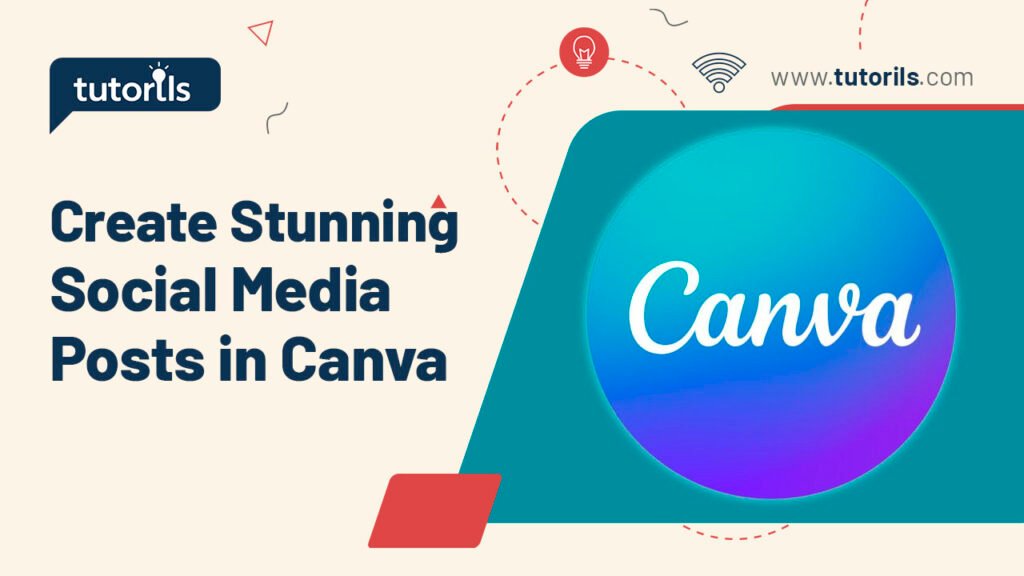
What’s New in Canva for 2025?
In 2025, Canva introduced Magic Studio 2.0, enhancing graphics designer hacks with AI tools like Magic Expand (extends images seamlessly) and Magic Switch (converts designs to new formats instantly). The Apps Marketplace now includes integrations with tools like Pexels and Google Drive. Access these under Apps in the editor or upgrade to Canva Pro (₹999/year) for full functionality. These updates make it easier to create graphics in Canva efficiently.
Comparison Table: Canva Free vs. Canva Pro
| Feature | Free Plan | Canva Pro (₹999/year) |
|---|---|---|
| Templates | Limited free templates | 100,000+ premium templates |
| Background Remover | Not available | Available for images |
| Magic Write | Basic AI text generation | Advanced AI with more prompts |
| Collaboration | Basic sharing | Advanced team editing and comments |
| Save as Template | Limited to personal use | Shareable team templates |
Recommended Tools for Canva Users
These tools enhance your ability to create graphics in Canva and complement the 10 Canva hacks. Prices are in INR where applicable.
| Tool/App | Purpose | Price | Key Features | Link |
|---|---|---|---|---|
| Canva Pro | Advanced design tools | ₹999/year | Premium templates, animations, AI tools | Canva Pro |
| Pexels | Free stock photos | Free | High-quality images for designs | Pexels |
| Unsplash | Free stock images | Free | Professional photos for Canva | Unsplash |
| Coolors | Color palette generator | Free/₹299 | Creates cohesive color schemes | Coolors |
| Fontjoy | Font pairing tool | Free | Suggests font combinations for designs | Fontjoy |
| Remove.bg | Background removal | Free/₹499 | Removes backgrounds for Canva imports | Remove.bg |
| Pixlr | Photo editing | Free/₹499 | Advanced editing for Canva assets | Pixlr |
| Crello (VistaCreate) | Design alternative | Free/₹699 | Templates and animations | Crello |
| Figma | Collaborative design | Free/₹999 | Team design with Canva integration | Figma |
| Grammarly | Text editing | Free/₹799 | Polishes text for Canva captions | Grammarly |
FAQ Section
What are the best Canva hacks for beginners?
To master 10 Canva hacks, use keyboard shortcuts (e.g., T for text), free templates, and the align tool. Save designs as templates, use Magic Write for text, and add animations for engaging posts. These graphics designer hacks simplify design and save time.
Is Canva free enough to create professional designs?
Yes, Canva’s free plan includes templates, photos, and basic tools to create graphics in Canva. For advanced features like Background Remover or premium templates, upgrade to Canva Pro (₹999/year). Beginners can achieve professional results with free tools.
How do I make my Canva designs look professional?
Use the align tool, consistent colors, and custom frames to create stunning graphics in Canva. Apply graphics designer hacks like saving brand kits and using high-quality images from Pexels. Ensure text is readable and designs are platform-optimized.
Can I collaborate on Canva designs as a beginner?
Yes, share designs via Share > Edit Link in Canva’s free plan. Use Comments for feedback. Canva Pro (₹999/year) offers advanced team features, making collaboration a key Canva hack for group projects.
How do I save time designing in Canva?
Use 10 Canva hacks like keyboard shortcuts (Ctrl+D to duplicate), reusable templates, and Magic Write for quick text. Batch-create designs with the Copy Page feature and schedule posts via Canva Pro’s Content Planner to streamline workflows.
Conclusion
With these 10 Canva hacks every beginner should know, you can create stunning, professional designs in minutes. From keyboard shortcuts to AI tools, these graphics designer hacks make Canva accessible and powerful for all skill levels. Start designing today to elevate your visuals!
Got questions or design tips to share? Leave a comment, share this guide, or join our newsletter at Tutorils # for more creative tutorials. Unleash your inner designer with Canva!
Note: All photos and videos have been sourced from Google or YouTube. If you have any issues with the content, please contact us at Tutorils Contact Us.
More Resources
If you find any issues with this post or wish to have it removed, please reach out: Contact Us.