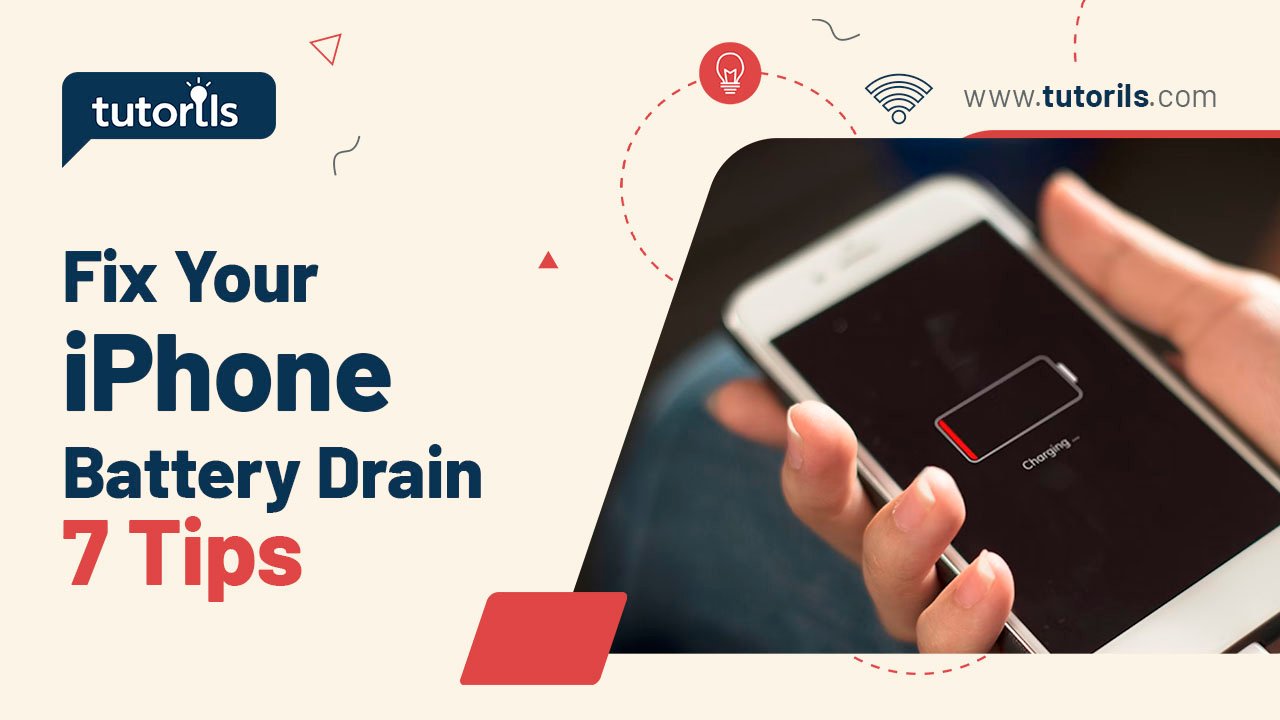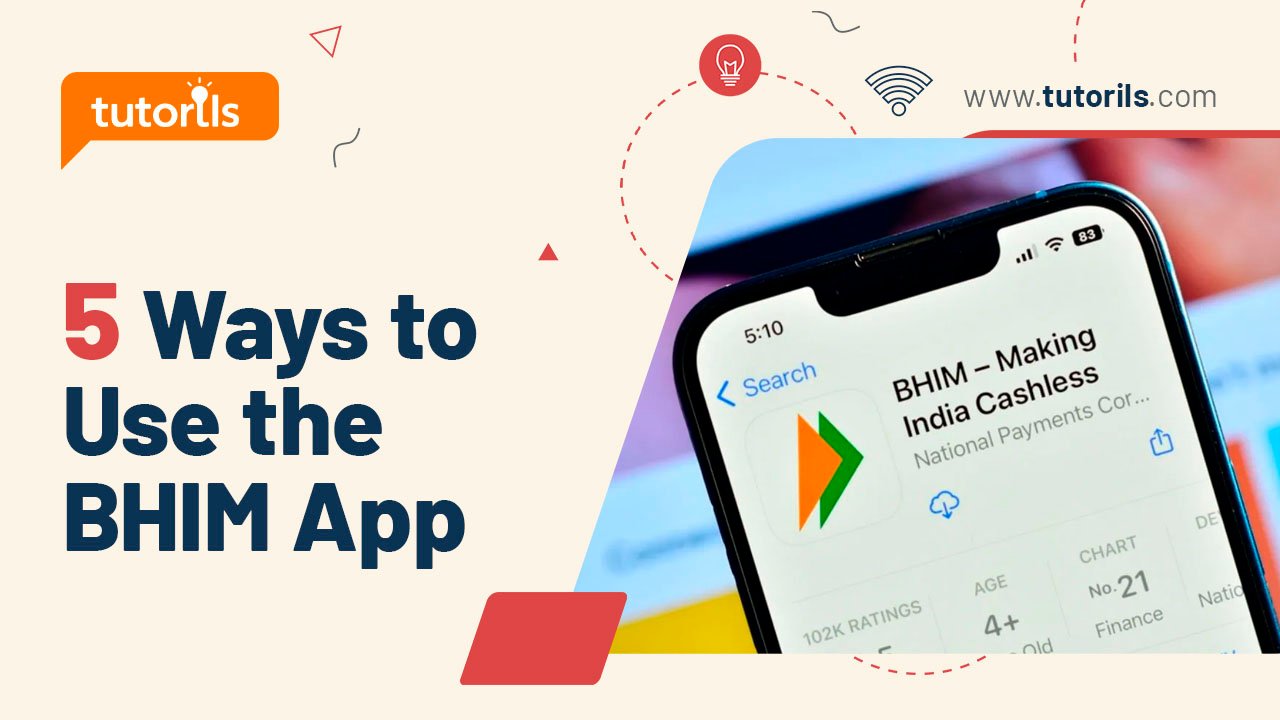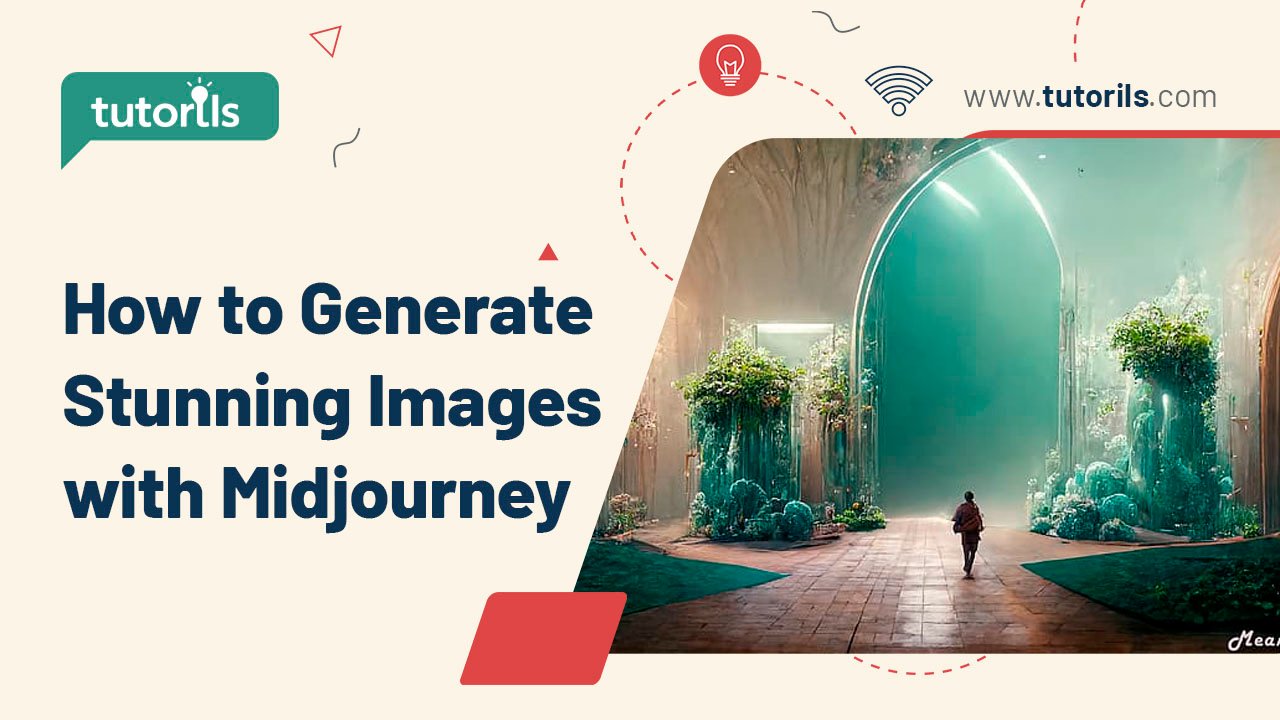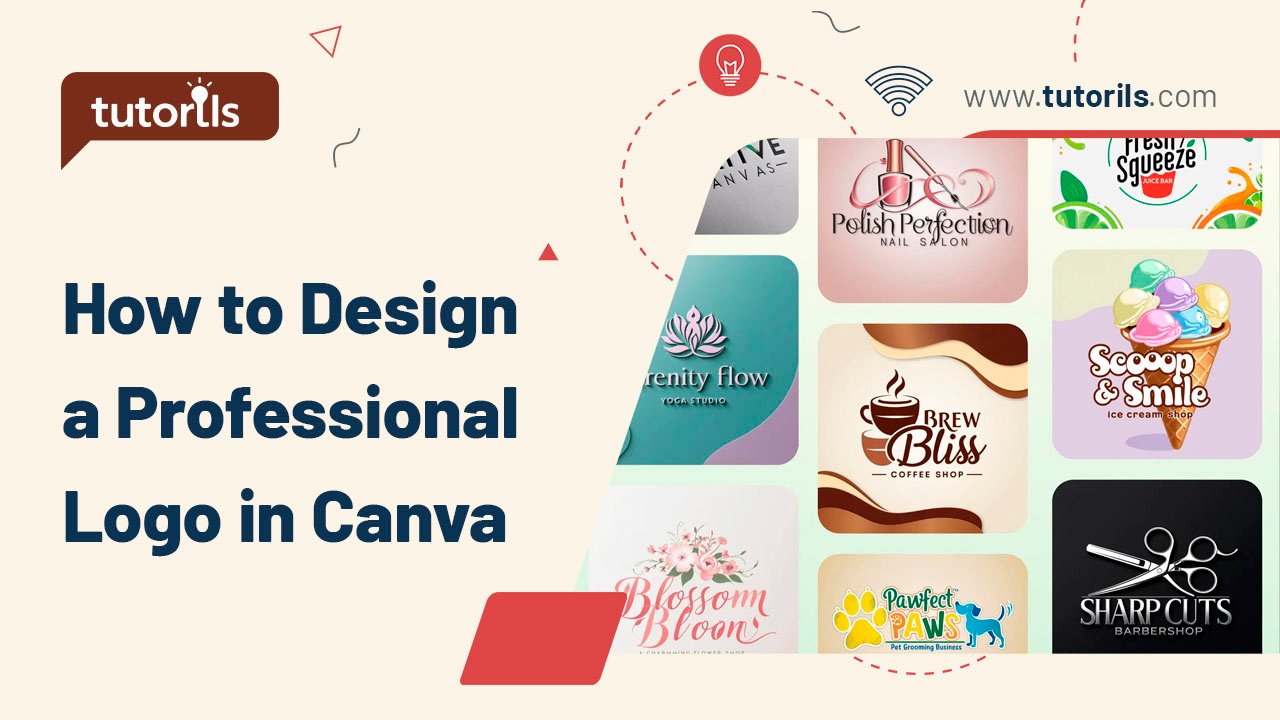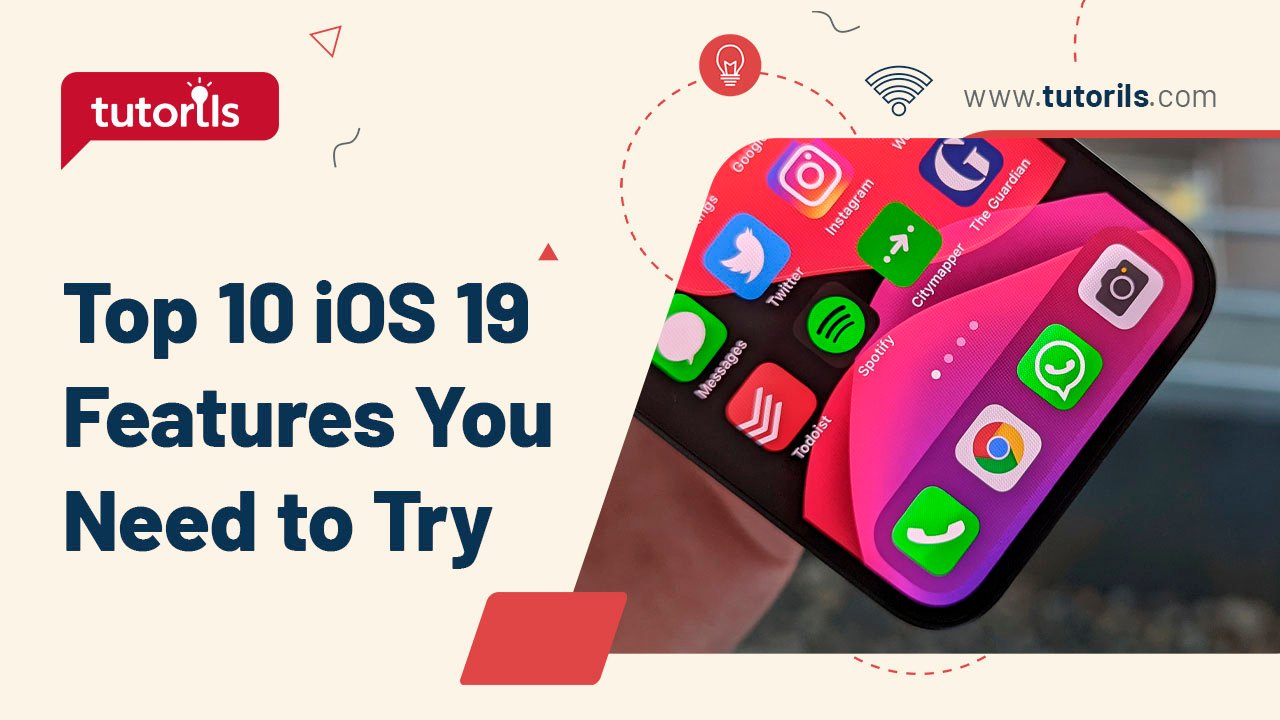Introduction
Does your iPhone’s battery seem to drain faster than it used to, leaving you scrambling for a charger by midday? Battery drain is a common frustration for iPhone users, often caused by background apps, outdated software, or unoptimized settings. The good news? You can fix your iPhone battery drain with a few simple tweaks that take just minutes to implement.
In this step-by-step tutorial, we’ll share seven proven tips to fix your iPhone battery drain, curated by the team at Tutorils #. These methods will help you extend battery life, improve performance, and keep your iPhone powered throughout the day. Let’s dive in and get your battery back on track!
Why Does Your iPhone Battery Drain So Fast?
Several factors contribute to iPhone battery drain, including excessive screen brightness, background app activity, location services, and outdated iOS versions. A 2025 report by CNET noted that 65% of iPhone users experience battery issues due to unoptimized settings. By addressing these culprits, you can significantly fix your iPhone battery drain and enjoy longer usage. Below, we’ll guide you through seven actionable tips with real-world examples to maximize your iPhone’s battery life.
1. Check Battery Usage and Optimize Apps
Identifying which apps consume the most battery is the first step to fix your iPhone battery drain.
Step-by-Step Process:
- Open Settings > Battery.
- Review Battery Usage by App for the last 24 hours or 10 days.
- Identify high-usage apps (e.g., social media or streaming apps).
- Tap the app and toggle off Background App Refresh or uninstall if unnecessary.
- Enable Low Power Mode under Battery to reduce background activity temporarily.
Real-World Example:
Emma noticed Instagram was using 40% of her battery. By disabling Background App Refresh, she saved 20% battery daily, extending her iPhone’s life.
Pro Tip: Check battery usage weekly to spot problematic apps early.
External Resource: Learn more about battery usage at Apple’s Battery Guide.
2. Reduce Screen Brightness and Auto-Lock
A bright screen is a major battery drainer. Adjusting brightness and auto-lock settings can quickly fix your iPhone battery drain.
Step-by-Step Process:
- Go to Settings > Display & Brightness.
- Slide the Brightness bar to a lower level or enable Auto-Brightness.
- Set Auto-Lock to 30 seconds or 1 minute under Display & Brightness > Auto-Lock.
- Disable Raise to Wake in Display & Brightness to prevent unnecessary screen activations.
Real-World Example:
Rahul reduced his iPhone 14’s brightness by 30% and set Auto-Lock to 30 seconds, saving 15% battery during a busy workday.
Note: Auto-Brightness adjusts based on ambient light, saving power without sacrificing visibility.
3. Limit Location Services
Location services, while useful, drain battery by constantly tracking your position. Restricting them helps fix your iPhone battery drain.
Step-by-Step Process:
- Open Settings > Privacy & Security > Location Services.
- Review apps using location and set to While Using the App or Never for non-essential apps.
- Scroll to System Services and disable unnecessary options like Location-Based Suggestions.
- Enable Privacy Preserving Ad Measurement to limit ad-related tracking.
Real-World Example:
Sonia turned off location access for a weather app, reducing battery drain by 10% while still getting updates when manually opening the app.
Pro Tip: Use Precise Location only for navigation apps like Apple Maps.
4. Update iOS to the Latest Version
Outdated iOS versions can cause inefficiencies, leading to battery drain. Updating your software can fix your iPhone battery drain effectively.
Step-by-Step Process:
- Go to Settings > General > Software Update.
- If an update is available (e.g., iOS 19 in 2025), tap Download and Install.
- Enable Automatic Updates to stay current without manual checks.
- Charge your iPhone to at least 50% before updating to avoid interruptions.
Real-World Example:
Vikram updated his iPhone 13 to iOS 19, which included battery optimization improvements, extending his daily battery life by 25%.
External Resource: Check for iOS updates at Apple’s Software Update Guide.
5. Disable Background App Refresh
Background App Refresh allows apps to update content when not in use, consuming battery. Turning it off can fix your iPhone battery drain.
Step-by-Step Process:
- Open Settings > General > Background App Refresh.
- Toggle off Background App Refresh entirely or for specific high-usage apps.
- Alternatively, set it to Wi-Fi to limit refresh to Wi-Fi connections only.
Real-World Example:
Anita disabled Background App Refresh for news apps, saving 12% battery daily while still accessing updates when opening the apps manually.
Note: Essential apps like email may need Background App Refresh for timely notifications.
6. Turn Off Push Notifications for Non-Essential Apps
Push notifications wake your iPhone frequently, draining battery. Limiting them helps fix your iPhone battery drain.
Step-by-Step Process:
- Go to Settings > Notifications.
- Review apps with notifications enabled.
- Tap non-essential apps (e.g., games, social media) and toggle off Allow Notifications.
- For essential apps, customize to show only Banners or disable Sounds and Badges.
Real-World Example:
Mark turned off notifications for gaming apps, reducing screen wake-ups and saving 8% battery over a day.
Pro Tip: Prioritize notifications for messaging or work-related apps to stay connected efficiently.
7. Enable Optimized Battery Charging
Optimized Battery Charging reduces battery wear by limiting full charges, helping fix your iPhone battery drain long-term.
Step-by-Step Process:
- Open Settings > Battery > Battery Health & Charging.
- Tap Charging Optimization and enable Optimized Battery Charging.
- Optionally, enable Clean Energy Charging (iOS 16+) to charge during low-carbon energy periods.
- Check Battery Health to ensure your battery capacity is above 80%.
Real-World Example:
Lisa enabled Optimized Battery Charging on her iPhone 15, maintaining 95% battery health after a year, reducing the need for frequent charging.
Note: If your battery health is below 80%, consider a replacement at an Apple Store (approx. ₹7,500–₹12,000).
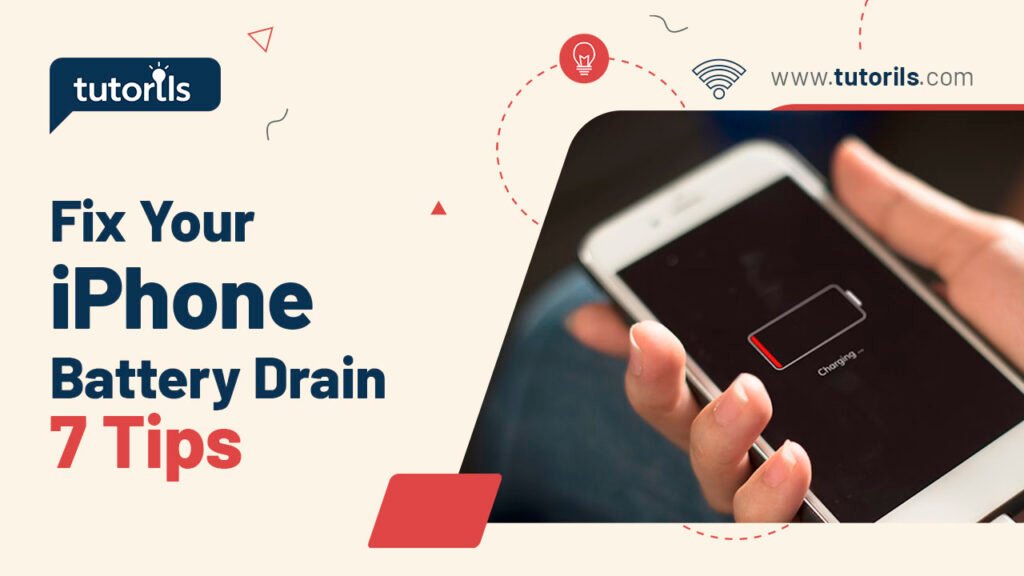
What’s New in 2025?
In 2025, iOS 19 introduced Adaptive Battery Management, which uses AI to prioritize power for frequently used apps, and Eco-Mode, a more aggressive Low Power Mode for extended battery life. Access these in Settings > Battery > Battery Health & Charging on compatible devices (iPhone 13 and later). These features make it easier to fix your iPhone battery drain with minimal effort.
Comparison Table: Battery Saving vs. User Experience
| Tip | Battery Benefit | User Experience Trade-Off |
|---|---|---|
| Reduce Screen Brightness | Saves up to 20% battery daily | Dimmer screen in bright environments |
| Limit Location Services | Reduces background tracking | May affect location-based apps |
| Disable Background App Refresh | Cuts background activity by 10–15% | Delayed app content updates |
| Turn Off Push Notifications | Reduces screen wake-ups | Fewer real-time alerts |
| Enable Optimized Battery Charging | Extends long-term battery health | Slower charging above 80% |
Recommended Apps for iPhone Battery Management
These apps complement your efforts to fix your iPhone battery drain. Prices are in INR where applicable.
| App | Purpose | Price | Key Features | Link |
|---|---|---|---|---|
| Battery HD+ | Battery monitoring | Free/₹299 | Detailed battery usage stats | Battery HD+ |
| CoconutBattery (Mac) | Battery health analysis | Free | Monitors iPhone battery via Mac | CoconutBattery |
| AccuBattery | Battery usage tracker | Free/₹399 | Tracks app battery consumption | AccuBattery |
| Battery Life | Battery diagnostics | Free/₹199 | Real-time battery health insights | Battery Life |
| BatteryHealth | Battery health monitor | Free | Detailed battery capacity reports | BatteryHealth |
| Power Clean | System optimizer | Free/₹499 | Clears junk, optimizes performance | Power Clean |
| Cleaner Pro | Storage and battery optimizer | Free/₹799 | Removes duplicates, saves battery | Cleaner Pro |
| Battery Doctor | Battery management | Free | Optimizes charging, tracks usage | Battery Doctor |
| Battery Saver | Battery optimization | Free/₹299 | Extends battery with one-tap modes | Battery Saver |
| iMazing (Mac/Windows) | Battery diagnostics and backup | ₹3,999 | Detailed battery health, data management | iMazing |
FAQ Section
How can I check which apps are draining my iPhone battery?
To fix your iPhone battery drain, go to Settings > Battery > Battery Usage by App. Review apps with high usage over 24 hours or 10 days. Disable Background App Refresh or uninstall non-essential apps to save battery. Check weekly for best results.
Why does my iPhone battery drain when I’m not using it?
Background processes like location services or notifications cause idle battery drain. To fix your iPhone battery drain, limit Location Services (Settings > Privacy & Security) and turn off non-essential Notifications (Settings > Notifications) to reduce background activity.
Does Low Power Mode really help fix iPhone battery drain?
Yes, Low Power Mode reduces background activity, animations, and brightness, saving up to 20% battery. Enable it in Settings > Battery > Low Power Mode to instantly fix your iPhone battery drain during heavy use or low battery situations.
How often should I update iOS to fix battery issues?
Updating to the latest iOS (e.g., iOS 19 in 2025) optimizes battery performance. Check Settings > General > Software Update monthly and enable Automatic Updates to fix your iPhone battery drain with the latest fixes and optimizations.
Is Optimized Battery Charging safe for my iPhone?
Yes, Optimized Battery Charging preserves battery health by limiting full charges. Enable it in Settings > Battery > Battery Health & Charging to fix your iPhone battery drain long-term. It’s safe and recommended for all iPhone models.
Conclusion
With these seven tips, you can fix your iPhone battery drain and enjoy longer battery life without sacrificing functionality. From optimizing apps to updating iOS, these quick tweaks make a big difference. Implement them today to keep your iPhone powered all day long.
Have questions or success stories? Drop a comment, share this guide, or sign up for our newsletter at Tutorils # for more iPhone tips. Stay charged and connected!
Note: All photos and videos have been sourced from Google or YouTube. If you have any issues with the content, please contact us at Tutorils Contact Us.
More Resources
If you find any issues with this post or wish to have it removed, please reach out: Contact Us.