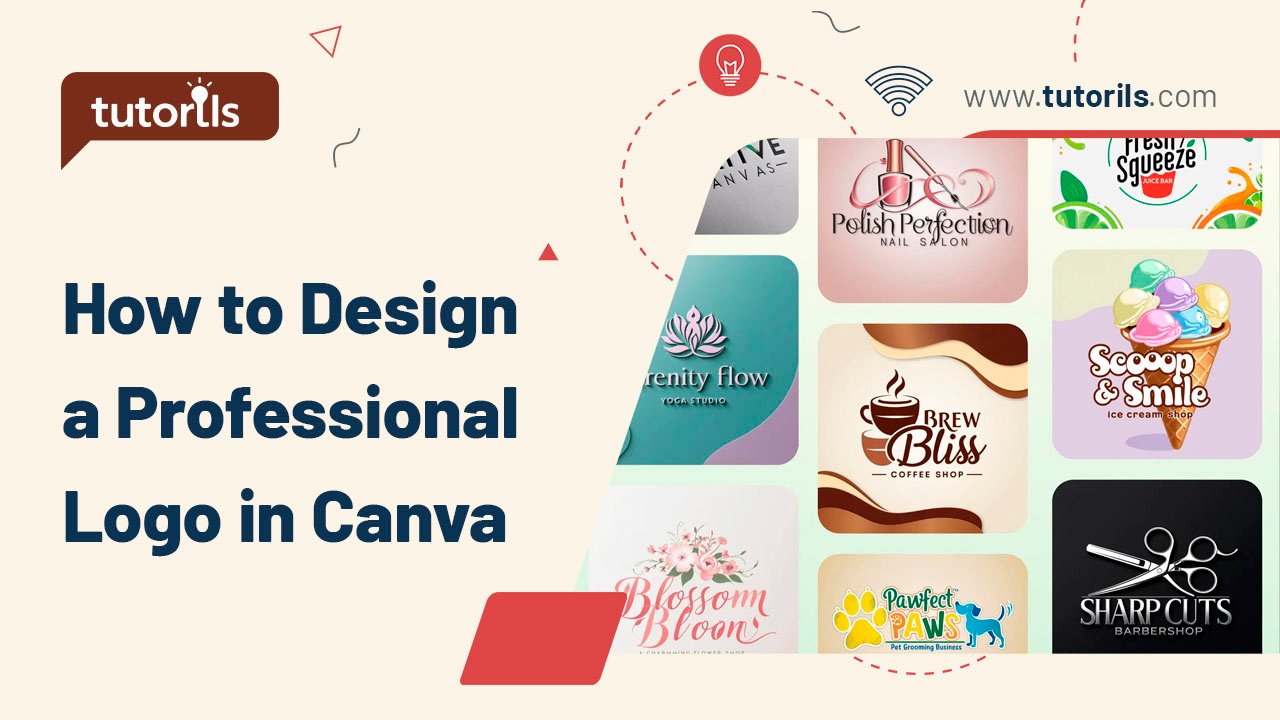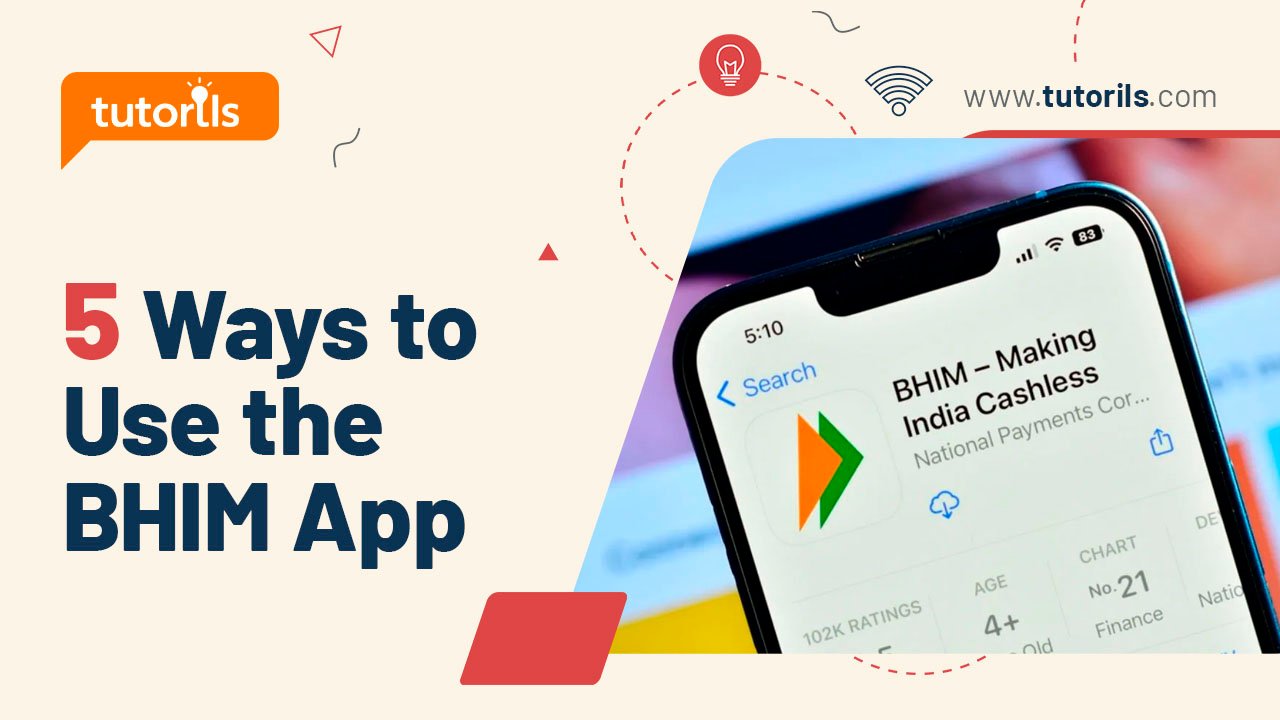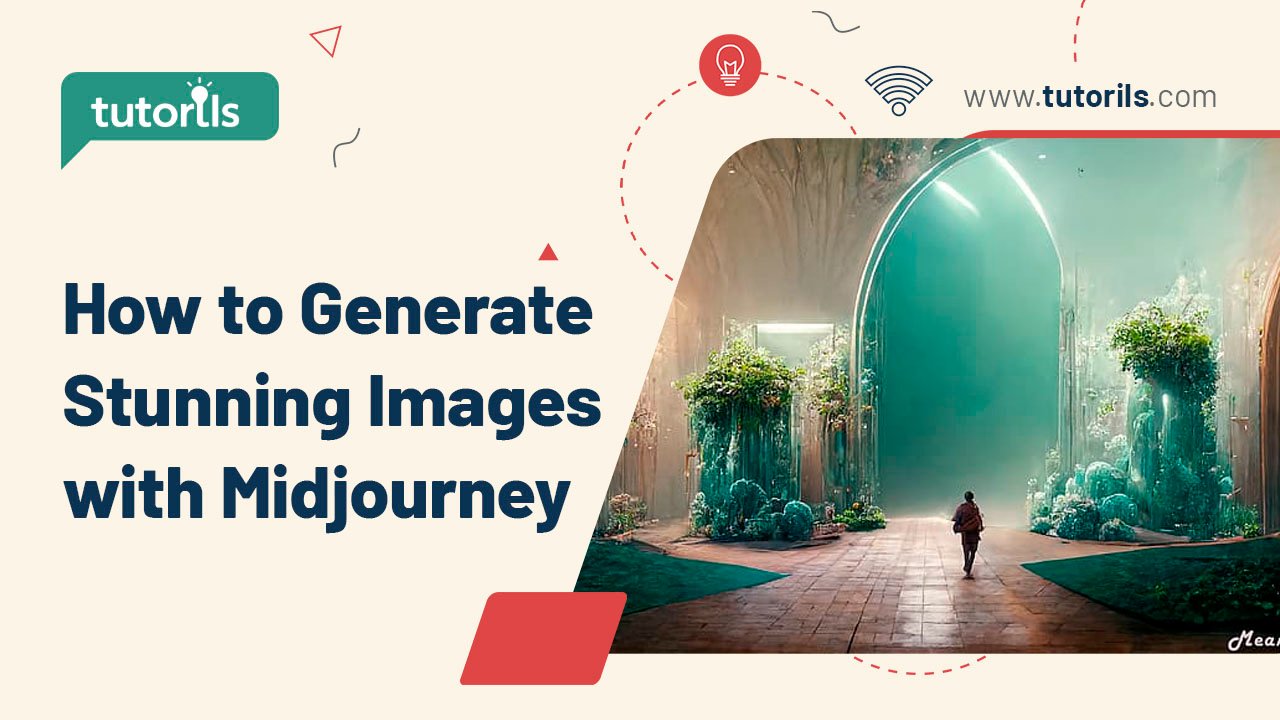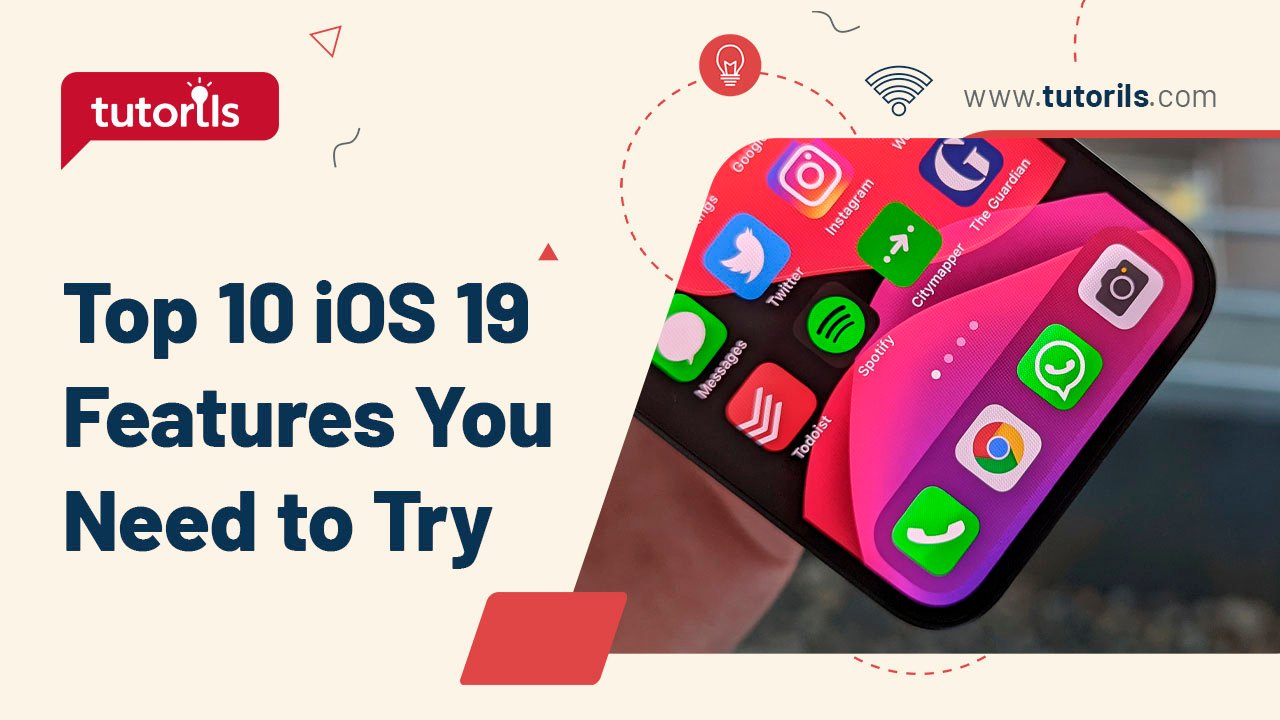Introduction
A professional logo is the cornerstone of your brand’s identity, making a lasting impression on your audience. In 2025, Canva’s intuitive platform, with over 200 million monthly users (per Canva’s 2025 report), empowers anyone to design a professional logo without advanced design skills. From freelancers to small businesses, Canva’s AI-powered tools and templates simplify the process. This Step-by-Step Guide to Design a Professional Logo in Canva, curated by Tutorils #, outlines seven actionable steps to create a logo that’s unique, scalable, and brand-aligned. Let’s get started crafting your perfect logo today!
Why Use Canva for Logo Design?
Canva offers a free, user-friendly interface, thousands of customizable templates, and AI-driven design suggestions, making it ideal for beginners and pros alike. With features like the Brand Kit and Magic Studio, you can design a professional logo that rivals those created in complex software like Adobe Illustrator. This guide focuses on leveraging Canva’s 2025 features to create a logo that’s versatile for websites, business cards, and social media.
1. Define Your Brand Identity
A clear brand vision ensures your logo reflects your business to design a professional logo.
Step-by-Step Process:
- Identify your brand’s niche (e.g., tech, fashion, food) and target audience.
- List core brand values (e.g., modern, trustworthy, creative).
- Choose a logo type: wordmark (text-based), pictorial (icon-based), or combination.
- Research competitors’ logos using Google Images or Dribbble for inspiration.
- Note preferred colors, fonts, and styles that align with your brand.
Real-World Example:
Emma, a bakery owner, chose a combination logo with warm colors (pink, beige) to reflect her cozy, inviting brand.
Pro Tip: Use Canva’s “Brand Hub” to save your color palette and fonts for consistency.
External Resource: Explore logo inspiration at Dribbble.
2. Sign Up or Log In to Canva
Accessing Canva’s platform is the first step to design a professional logo.
Step-by-Step Process:
- Visit canva.com or download the Canva app (iOS/Android).
- Sign up with your email, Google, or Facebook account (free plan available).
- Upgrade to Canva Pro (₹999/year in India) for premium templates and transparent backgrounds.
- Navigate to “Create a design” > “Logo” to start a new project.
- Set canvas size to 500×500 pixels for a versatile logo.
Real-World Example:
Rahul signed up for Canva’s free plan and started designing his tech startup logo in under 5 minutes.
Pro Tip: Use Canva Pro for access to 100M+ assets and advanced export options like PNG with transparency.
3. Choose a Logo Template or Start from Scratch
Canva’s templates provide a head start to design a professional logo.
Step-by-Step Process:
- In the Logo maker, browse thousands of templates by typing your niche (e.g., “coffee shop logo”) in the search bar.
- Filter templates by style (e.g., minimal, vintage, modern).
- Select a template that matches your brand or click “Create Blank” for a custom design.
- Use Canva’s Magic Studio AI to generate logo ideas by entering a prompt like “minimal tech logo.”
- Customize the template’s colors, fonts, and elements to align with your brand.
Real-World Example:
Sonia picked a floral logo template for her boutique, tweaking colors to match her brand’s pastel aesthetic.
Pro Tip: Use Magic Studio’s “Logo Generator” to create unique designs based on your brand description.
4. Customize Colors and Fonts
Colors and fonts define your logo’s personality to design a professional logo.
Step-by-Step Process:
- Click on template elements (text, icons) to edit.
- Choose brand colors from Canva’s color wheel or enter hex codes (e.g., #FF5733 for orange).
- Select fonts from Canva’s library (e.g., Montserrat for modern, Playfair Display for elegant).
- Ensure contrast (e.g., dark text on light background) for readability.
- Save your color palette and fonts in the Brand Hub for future use.
Real-World Example:
Lisa used bold red (#D32F2F) and Lora font for her fitness brand logo, ensuring it stood out on social media.
Pro Tip: Limit your logo to 2–3 colors and 1–2 fonts for a clean, professional look.
5. Add and Edit Graphics or Icons
Graphics make your logo visually appealing to design a professional logo.
Step-by-Step Process:
- Go to “Elements” > “Graphics” or “Icons” in Canva’s sidebar.
- Search for niche-specific icons (e.g., “coffee cup” or “tech circuit”).
- Adjust icon size, color, and position to complement your text or brandmark.
- Use Canva’s Magic Edit to transform icons with AI (e.g., add 3D effects).
- Ensure the logo looks clear in small sizes (e.g., 50×50 pixels for favicons).
Real-World Example:
Mark added a minimalist laptop icon to his tech blog logo, scaling it to fit perfectly beside his brand name.
Pro Tip: Test your logo in monochrome to ensure it works without color for versatile use.
6. Preview and Refine Your Logo
Refining ensures your logo is polished and professional to design a professional logo.
Step-by-Step Process:
- Preview your logo on mockups (e.g., business cards, websites) via Canva’s “Mockups” tab.
- Check scalability: zoom out to ensure clarity at small sizes (e.g., 32×32 pixels).
- Simplify complex elements (e.g., remove excessive details or shadows).
- Get feedback from peers or use Canva’s “Share for Comments” feature.
- Save multiple versions (e.g., with/without tagline) in your Brand Hub.
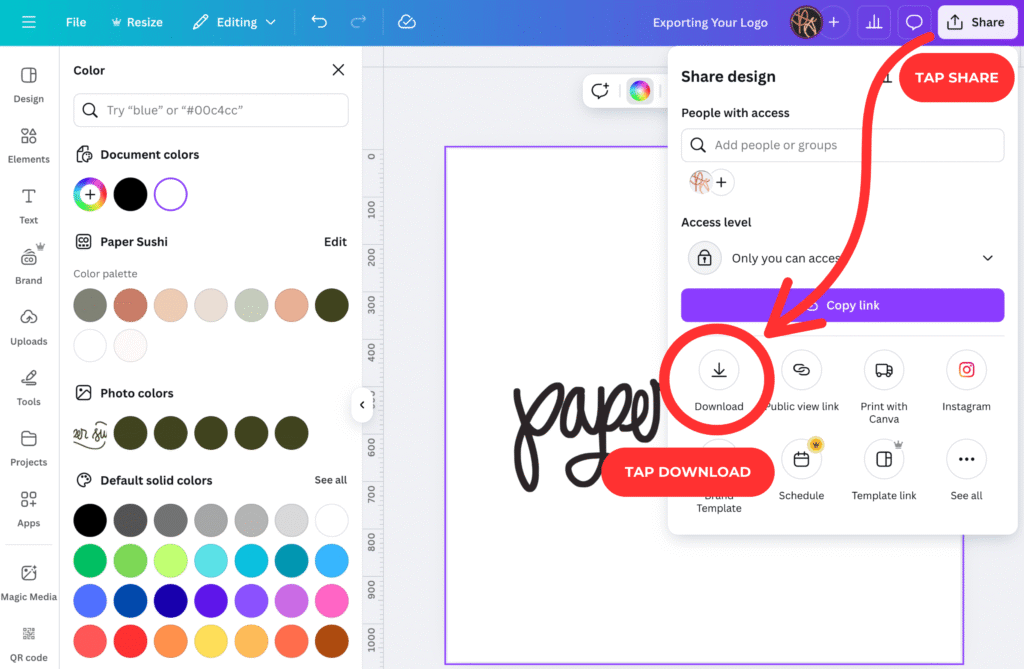
Real-World Example:
Anita tested her logo on a business card mockup, simplifying the design to ensure clarity at small sizes.
Pro Tip: Export a test version in PNG and view it on different devices to check visibility.
7. Download and Use Your Logo
Exporting in the right format ensures your logo is ready for all platforms to design a professional logo.
Step-by-Step Process:
- Click “Share” > “Download” in Canva.
- Choose PNG (with transparent background for Canva Pro) or SVG for scalability.
- Select high resolution (300 DPI) for print or 72 DPI for digital use.
- Save to your Brand Hub or cloud storage like Google Drive.
- Use your logo on your website, social media, or print materials.
Real-World Example:
Priya downloaded her logo as a transparent PNG and added it to her WordPress site, enhancing her brand’s professionalism.
Pro Tip: Create logo variants (e.g., square, horizontal) for different platforms like Instagram or business cards.
What’s New in Canva for Logo Design in 2025?
Canva’s 2025 updates include Magic Studio AI, offering advanced logo generation from text prompts, enhanced Brand Hub for team collaboration, and new 3D effect tools. The free plan now includes 5GB storage, while Canva Pro (₹999/year) unlocks premium templates, transparent backgrounds, and AI-driven mockups. These features make it easier than ever to design a professional logo for any business or personal brand.
Comparison Table: Canva Free vs. Canva Pro for Logo Design
| Feature | Canva Free | Canva Pro (₹999/year) |
|---|---|---|
| Templates | 250,000+ free templates | 1M+ premium templates |
| Storage | 5GB | Unlimited |
| Transparent Background | Not available | Available (PNG, SVG) |
| Brand Hub | Basic branding tools | Advanced Brand Kit, team collaboration |
| Magic Studio AI | Limited AI features | Full AI logo generation, mockups |
Recommended Tools for Logo Design
These tools complement Canva to design a professional logo. Prices are in INR where applicable.
| Tool/App | Purpose | Price | Key Features | Link |
|---|---|---|---|---|
| Canva | Logo design | Free/₹999/yr | Templates, AI tools, Brand Hub | Canva |
| Adobe Express | Alternative design tool | Free/₹799/mo | Logo templates, quick edits | Adobe Express |
| Color Hunt | Color palette inspiration | Free | Curated color schemes | Color Hunt |
| Google Fonts | Font selection | Free | 1,500+ free fonts for logos | Google Fonts |
| Dribbble | Logo design inspiration | Free/₹1,999/mo | Professional design portfolios | Dribbble |
| Photopea | Advanced logo editing | Free | Photoshop-like editing, SVG support | Photopea |
| Coolors | Color palette generator | Free/₹299/mo | AI-driven color schemes | Coolors |
| Looka | AI logo generator | Free/₹1,599 | Premium logo designs, branding tools | Looka |
| BrandCrowd | Logo templates | Free/₹499/mo | Customizable logo designs | BrandCrowd |
| GROK by xAI | Design ideation | ₹2,500/mo | AI-generated design prompts | grok.com |
FAQ Section
How do I design a professional logo in Canva in 2025?
To design a professional logo in Canva, define your brand, sign up, choose a template, customize colors/fonts, add graphics, preview on mockups, and download as PNG/SVG. Use Canva’s Magic Studio for AI-driven design ideas.
Is Canva free for logo design?
Yes, Canva’s free plan offers 250,000+ templates and 5GB storage. Canva Pro (₹999/year) unlocks premium templates, transparent backgrounds, and advanced AI tools for professional logos.
What file formats should I use for a professional logo?
Download as PNG (with transparency for Canva Pro) for digital use or SVG for scalability. Use 300 DPI for print and 72 DPI for web to design a professional logo.
How do I make my Canva logo unique?
Customize templates with your brand’s colors, fonts, and icons. Use Magic Studio AI to generate unique elements and avoid overused templates to ensure originality.
Can I use Canva logos commercially?
Yes, Canva’s free and Pro designs can be used commercially, but check licensing for premium elements. Canva Pro ensures full commercial rights for all assets.
Conclusion
With this Step-by-Step Guide to Design a Professional Logo in Canva, you can create a stunning, brand-ready logo in 2025. By leveraging Canva’s templates, AI tools, and Brand Hub, you’ll craft a logo that’s versatile and professional in minutes. Start designing today to elevate your brand’s identity!
Have questions or logo design tips? Share in the comments, join our newsletter at Tutorils #, or explore more design guides. Make your brand shine!
Note: All photos and videos sourced from Google or YouTube. For content issues, contact Tutorils Contact Us.
More Resources
If you find any issues with this post or wish to have it removed, please reach out: Contact Us.