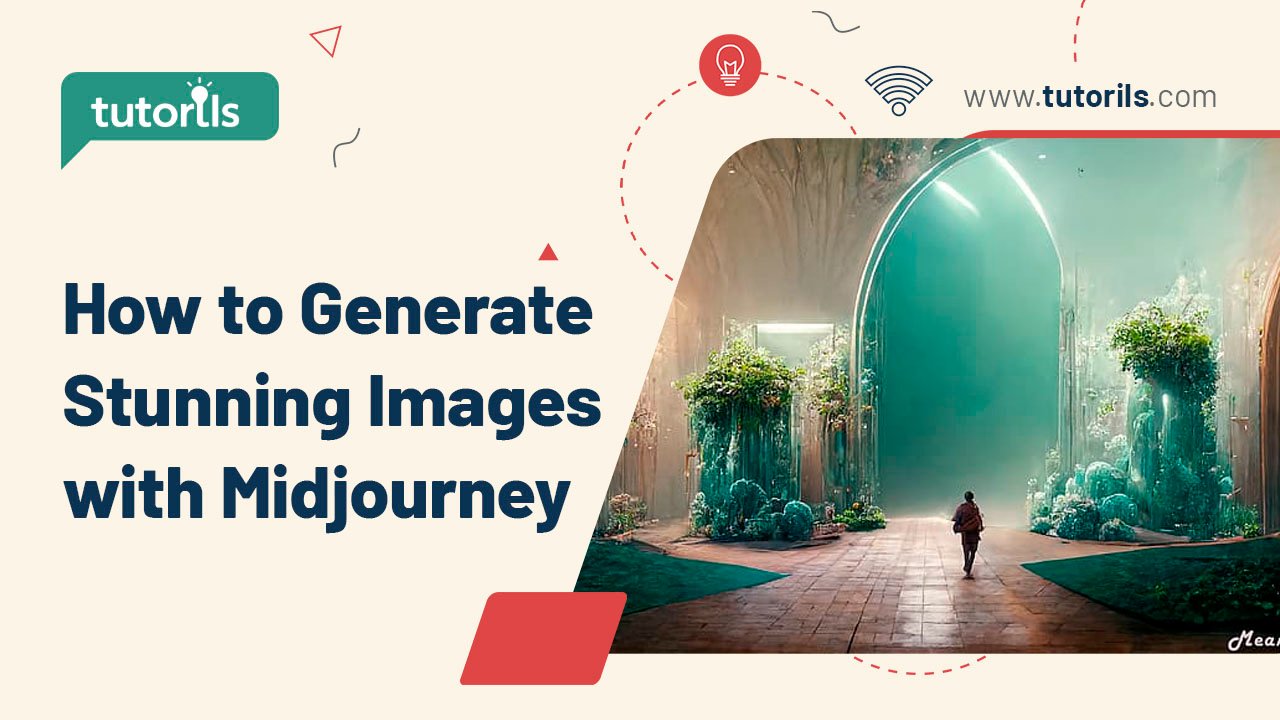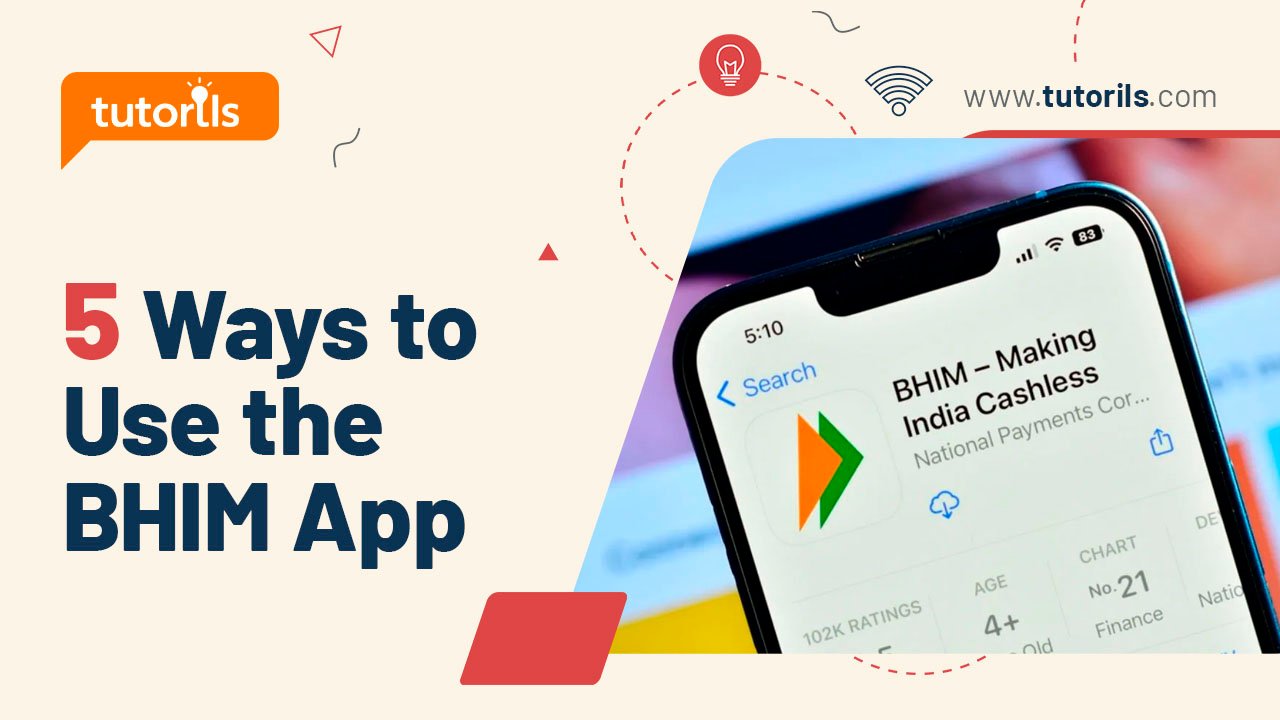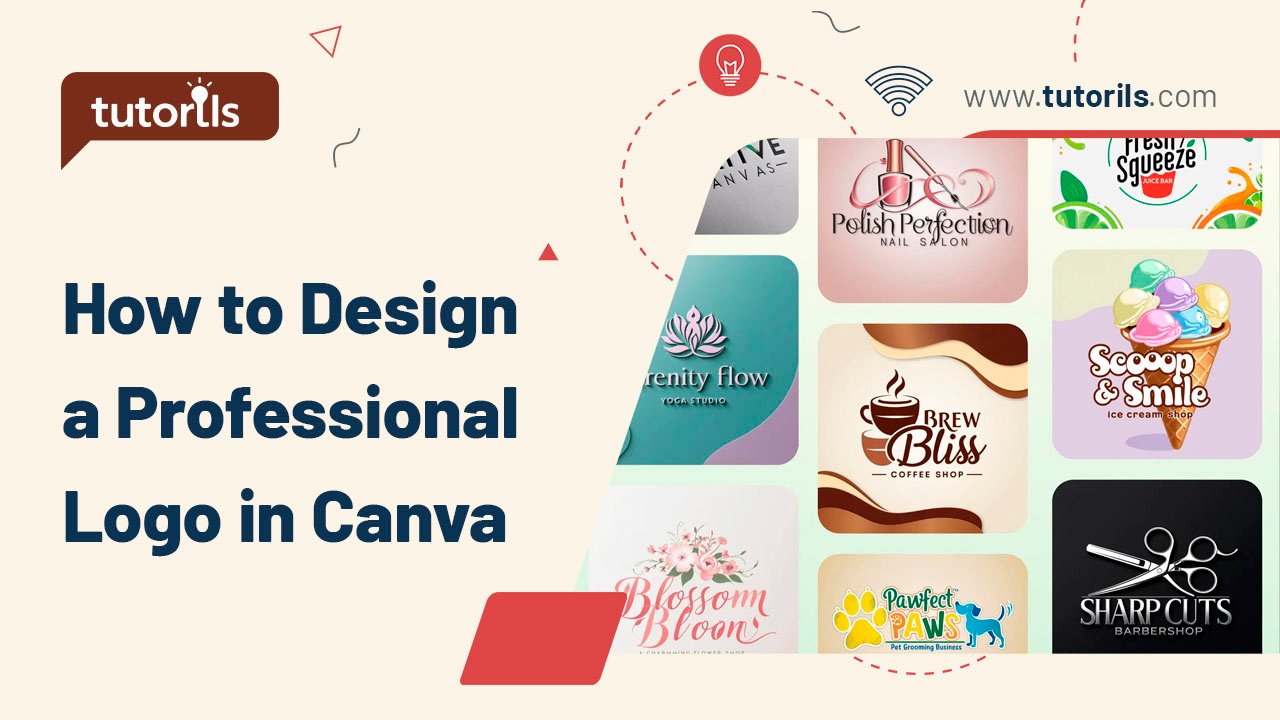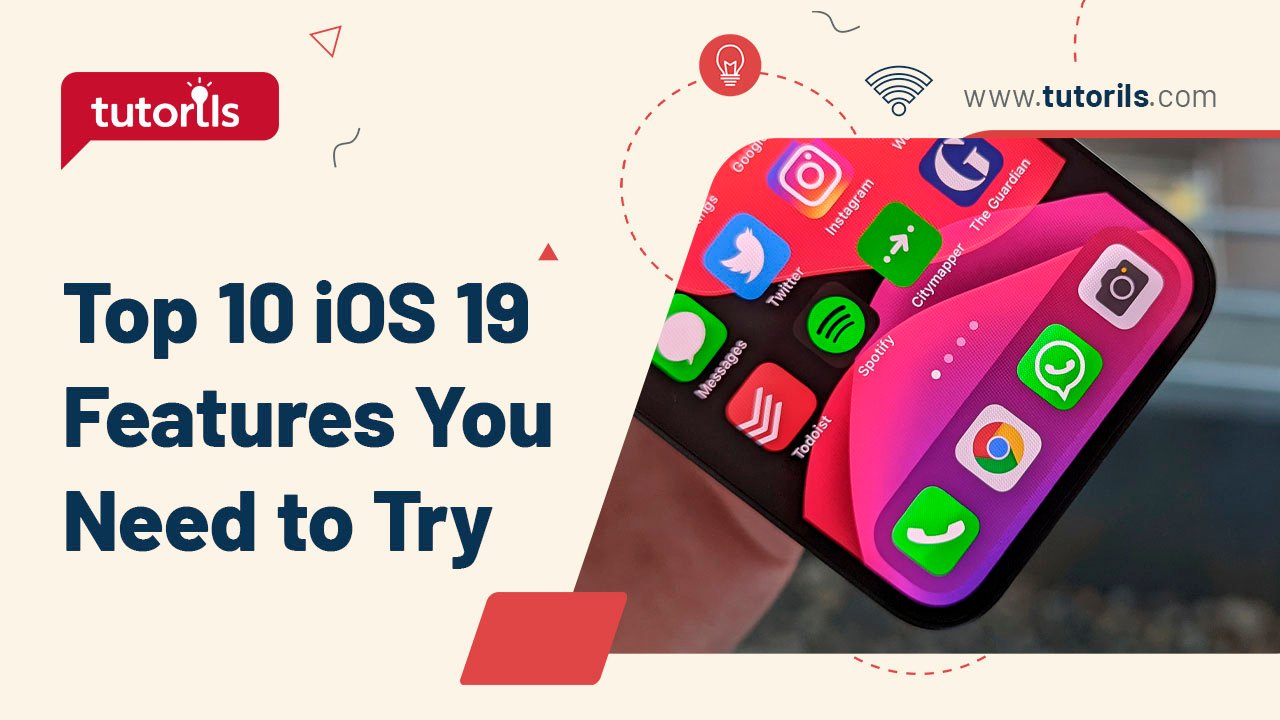Introduction
Midjourney, a leading AI image generator, has transformed digital art creation, with over 20 million users in 2025 (per Midjourney’s community stats). Its ability to turn text prompts into photorealistic, artistic, or fantastical visuals makes it a go-to tool for creators, marketers, and businesses. Whether you’re designing for branding, gaming, or social media, this Step-by-Step Guide to Generate Stunning Images with Midjourney, curated by Tutorils #, outlines seven actionable steps to harness Midjourney’s power. Using the web app or Discord, you’ll learn to craft prompts and leverage new features to generate stunning images with Midjourney in 2025. Let’s dive in!
Why Use Midjourney for Image Generation?
Midjourney stands out for its high-quality, artistic outputs and user-friendly web interface, introduced in 2024 to replace Discord-only access. With advanced neural networks and features like style references and video creation, it outperforms competitors like DALL·E for creative control and aesthetic flair. This guide focuses on Midjourney’s 2025 capabilities, including the latest V6 model, to help you generate stunning images with Midjourney for any project.
1. Set Up Your Midjourney Account
A proper setup is the foundation to generate stunning images with Midjourney.
Step-by-Step Process:
- Visit midjourney.com and click “Sign Up.”
- Log in with a Google or Discord account (no free trials in 2025; subscriptions start at $10/month).
- Choose a plan: Basic ($10/month, ~200 images), Standard ($30/month, 600 images), or Pro ($60/month, 1,200 images).
- Access the web app’s “Create” page or join the Midjourney Discord server (#newbies channel).
- Verify payment and account setup to begin generating images.
Real-World Example:
Rahul subscribed to the Basic plan and accessed the web app, ready to create in 5 minutes.
Pro Tip: Opt for the Standard plan for unlimited relaxed generations if you plan to experiment extensively.
External Resource: Learn more at Midjourney’s Getting Started Guide.
2. Understand Prompt Basics
Crafting effective prompts is key to generate stunning images with Midjourney.
Step-by-Step Process:
- Use the “Imagine” bar on the web app or type
/imaginein Discord’s #newbies channel. - Write a concise prompt with:
- Subject: Main element (e.g., “futuristic city”).
- Style: Artistic style (e.g., “cyberpunk, photorealistic”).
- Details: Lighting, mood, colors (e.g., “neon lights, moody, vibrant”).
- Example prompt: “A serene mountain landscape, watercolor style, golden hour lighting.”
- Keep prompts short (under 50 words) for clarity but specific for control.
- Avoid negative terms (e.g., “no trees”); use
--no treesinstead for exclusions.
Real-World Example:
Sonia used “vintage coffee shop, watercolor style, warm lighting” to create a viral Instagram post.
Pro Tip: Study prompts in Midjourney’s “Explore” tab for inspiration from community creations.
3. Choose the Right Parameters
Parameters fine-tune your images to generate stunning images with Midjourney.
Step-by-Step Process:
- Add parameters to prompts using double dashes (e.g.,
--ar 16:9for widescreen). - Key parameters:
--ar: Aspect ratio (e.g.,--ar 1:1for square,--ar 16:9for wide).--stylize: Artistic intensity (e.g.,--stylize 100for moderate,--stylize 1000for bold).--chaos: Randomness (e.g.,--chaos 50for varied outputs).--quality: Detail level (e.g.,--quality 2for high detail).
- Example:
/imagine cyberpunk city, neon lights --ar 16:9 --stylize 200. - Experiment with
--v 6to use Midjourney’s latest model for sharper results. - Check parameters in Settings > Imagine bar on the web app.
Real-World Example:
Lisa added --ar 3:2 --chaos 20 to her prompt, creating diverse, high-quality poster designs.
Pro Tip: Use --no text to avoid unwanted text in images, ideal for clean visuals.
4. Generate and Select Your Images
Midjourney creates four image variations to help you generate stunning images with Midjourney.
Step-by-Step Process:
- Enter your prompt in the web app’s “Create” tab or Discord and hit Enter.
- Wait 30–60 seconds for four image variations to appear.
- Click “U1,” “U2,” “U3,” or “U4” to upscale a favorite image for higher resolution.
- Use “V1,” “V2,” “V3,” or “V4” to generate variations of a selected image.
- Save preferred images by right-clicking and selecting “Save Image As.”
Real-World Example:
Mark upscaled “U2” from his sci-fi city prompt, downloading a crisp image for his game concept art.
Pro Tip: Use the web app’s real-time generation view to watch images form for instant feedback.
5. Use Image Prompts and Style References
Incorporate existing images to enhance creativity and generate stunning images with Midjourney.
Step-by-Step Process:
- Upload an image to the web app by clicking the image icon in the prompt bar.
- Use as:
- Image Prompt: Guides content (e.g., a photo to base a new image on).
- Style Reference: Mimics style, colors, or mood (e.g.,
--sref [image URL]). - Character Reference: Maintains consistent characters (e.g.,
--cref [image URL]).
- Combine with text: “Fantasy warrior, inspired by [uploaded image] –sref [URL].”
- Shift-click to blend multiple image modes in the web app.
- Save consistent styles in your personalization profile for reuse.
Real-World Example:
Anita uploaded a painting to create a logo with the same vibrant style, using --sref for consistency.
Pro Tip: Use high-quality reference images (JPEG/PNG, under 5MB) for best results.
6. Refine and Edit Your Images
Midjourney’s editing tools polish your visuals to generate stunning images with Midjourney.
Step-by-Step Process:
- Select an image and click “Editor” on the web app or use
/editorin Discord. - Use tools like:
- Zoom Out: Expand the canvas (
--zoom). - Pan: Shift perspective (
--pan). - Inpainting: Edit specific areas (e.g., change a background).
- Zoom Out: Expand the canvas (
- Click “Vary Subtle” or “Vary Strong” for refined variations.
- Upscale final images for print (e.g.,
--upscale creative). - Save edited images to the “Organize” tab.
Real-World Example:
Priya used inpainting to replace a cloudy sky with a starry night, enhancing her landscape image.
Pro Tip: Test edits on a low-resolution image to save processing time before upscaling.
7. Organize and Share Your Creations
Managing and sharing your images ensures they’re ready for use to generate stunning images with Midjourney.
Step-by-Step Process:
- Go to the “Organize” tab on the web app to view all generated images.
- Create folders for projects (e.g., “Branding,” “Social Media”).
- Download images as PNG (high-res) or MP4 for video outputs.
- Share via the “Explore” tab or Discord’s #chat page for community feedback.
- Adhere to Midjourney’s Community Guidelines for safe sharing.
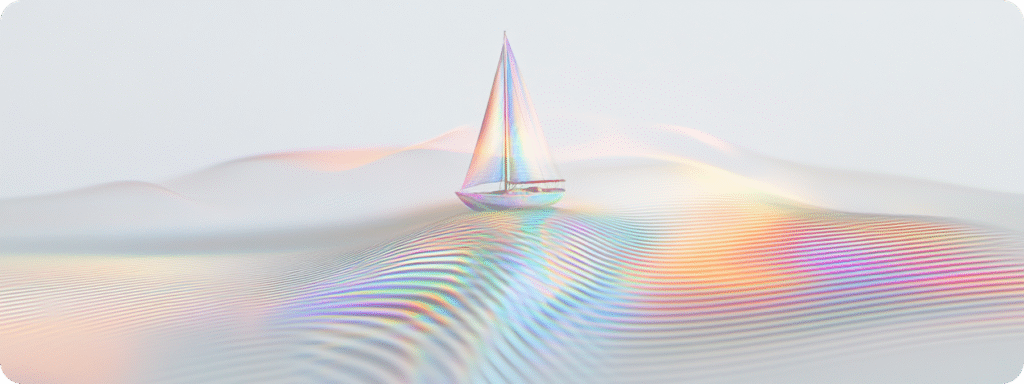
Real-World Example:
Vikram organized his game art into folders and shared a design in the Daily Theme room, gaining 50+ likes.
Pro Tip: Use the “Heart” icon to favorite images for quick access in the Organize tab.
What’s New in Midjourney for 2025?
Midjourney V6 (released 2024, updated 2025) offers sharper photorealism, better text rendering, and complex scene composition. The web app eliminates Discord dependency, with a cleaner interface and real-time generation. New video features allow 5-second clips with custom start/end images for seamless loops. Subscriptions remain $10–$120/month, with no free trials. These updates make it easier to generate stunning images with Midjourney for professional use.
Common Issues and Solutions
- Low-Quality Outputs: Add
--quality 2or--v 6for sharper images. - Prompt Misinterpretation: Use specific descriptors and avoid vague terms; check community prompts for clarity.
- Slow Generation: Upgrade to Pro plan for faster GPU speeds or use relaxed mode.
- Image Artifacts: Increase
--stylizeor use inpainting to fix distortions. - Access Issues: Ensure a stable internet connection and valid subscription.
FAQ Section
How do I generate stunning images with Midjourney in 2025?
To generate stunning images with Midjourney, sign up at midjourney.com, craft specific prompts, use parameters (e.g., --ar 16:9), select/upscale images, incorporate image prompts, refine with the editor, and organize outputs. Follow this guide for best results.
Do I need Discord to use Midjourney in 2025?
No, Midjourney’s web app allows image generation without Discord. Use the “Create” tab for prompts and editing, though Discord remains an option for community collaboration.
How much does Midjourney cost?
Plans start at $10/month (Basic, ~200 images) up to $120/month (Mega, ~3,600 images). Annual subscriptions offer a 20% discount. Check midjourney.com/account for details.
Can I use Midjourney images commercially?
Yes, paid subscribers can use images commercially under Midjourney’s terms. Verify licensing for specific assets in the “Explore” tab.
How do I improve Midjourney prompt results?
Use specific descriptors (e.g., “photorealistic lion, dramatic lighting”), add parameters (e.g., --stylize 200), and study community prompts in the “Explore” tab for inspiration.
Conclusion
This Step-by-Step Guide to Generate Stunning Images with Midjourney equips you to create professional AI art in 2025. By mastering prompts, parameters, and editing tools, you’ll produce visuals for branding, social media, or creative projects with ease. Start exploring Midjourney today to unleash your creativity!
Have questions or Midjourney tips? Share in the comments, join our newsletter at Tutorils #, or explore more design guides. Create stunning art now!
Note: All photos and videos sourced from Google or YouTube. For content issues, contact Tutorils Contact Us.
More Resources
If you find any issues with this post or wish to have it removed, please reach out: Contact Us.