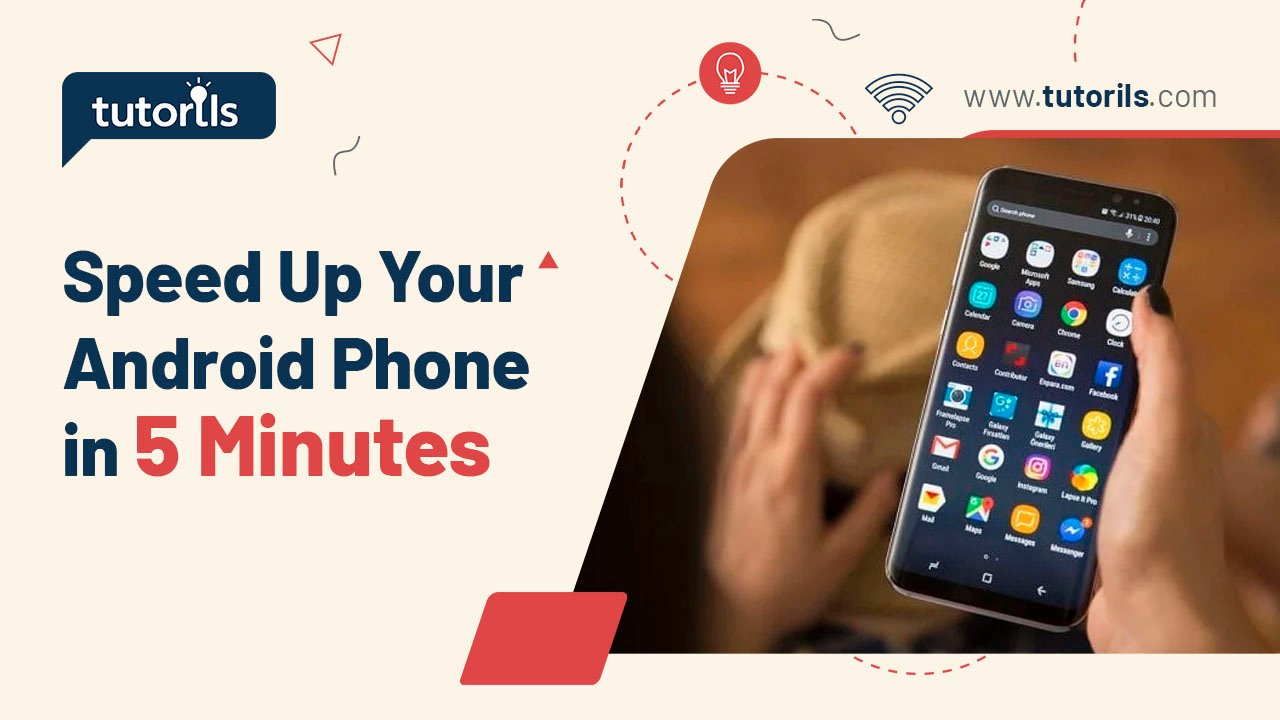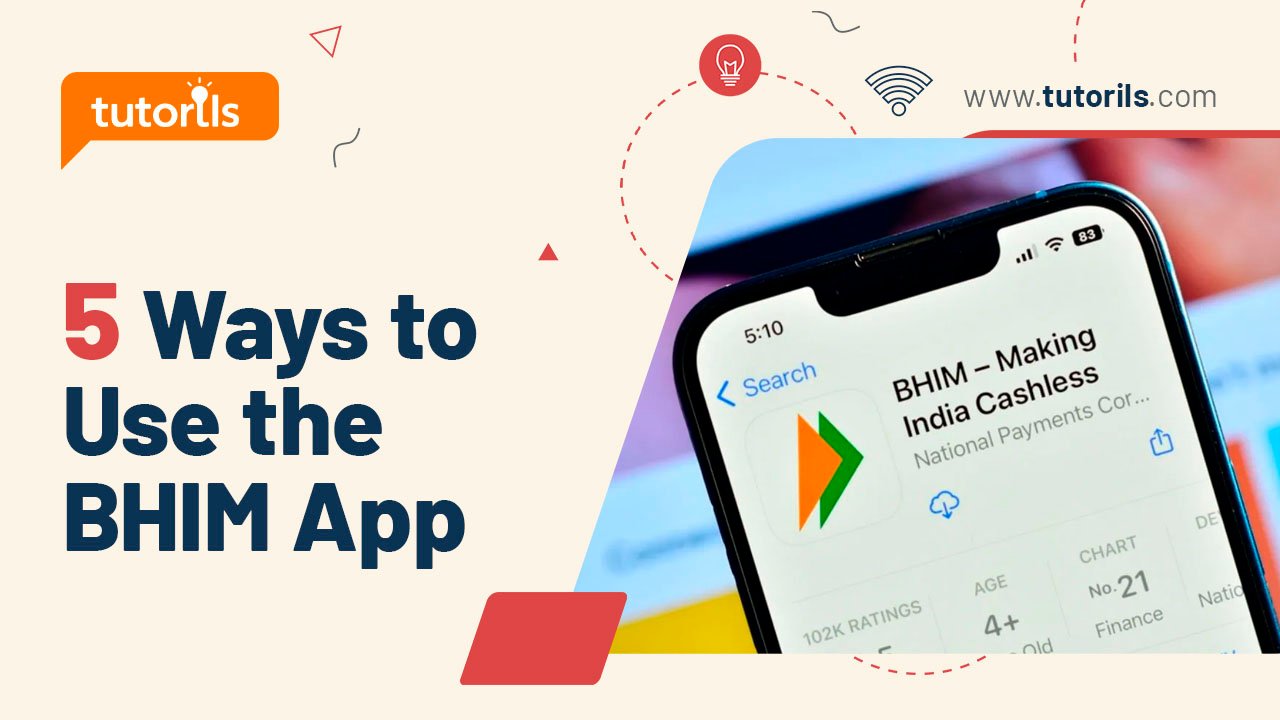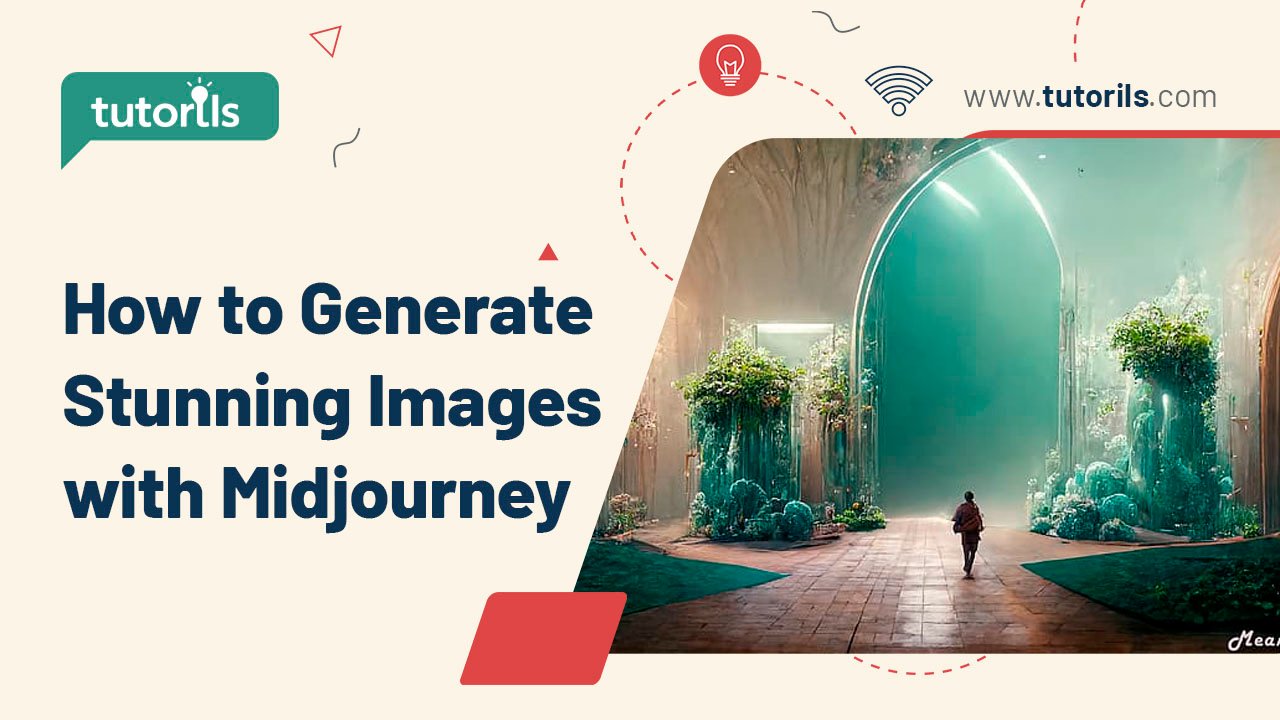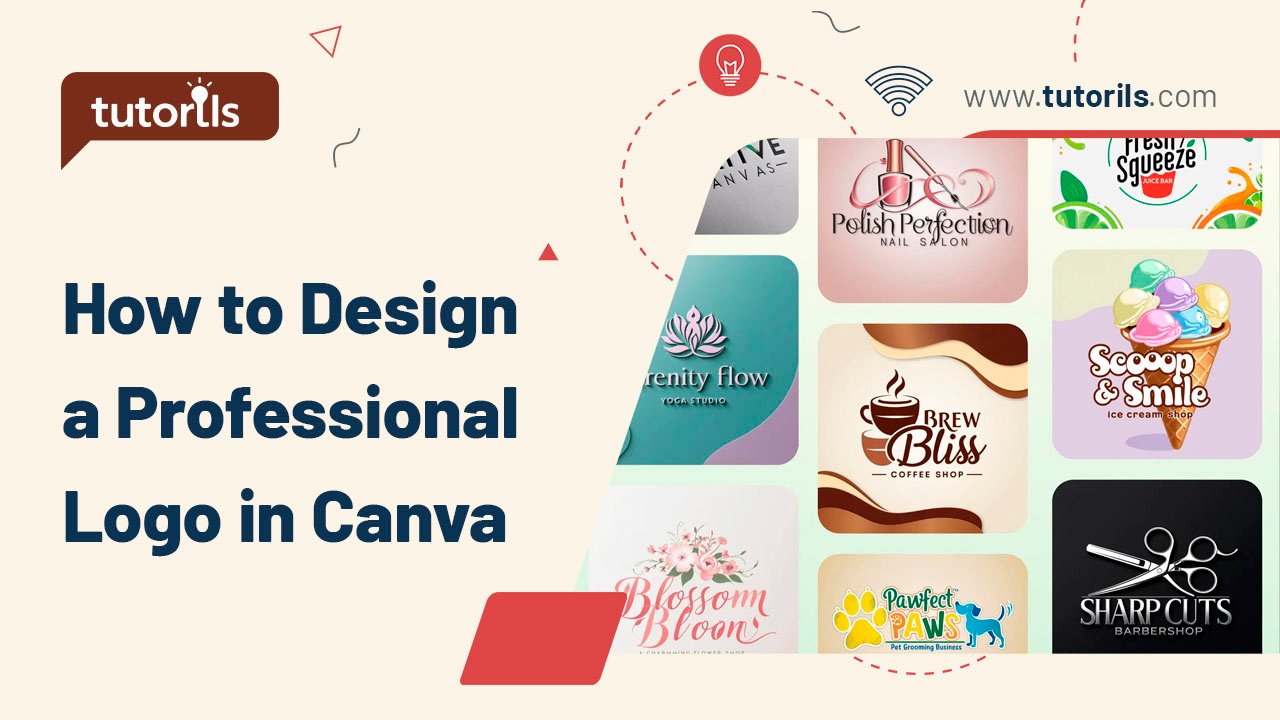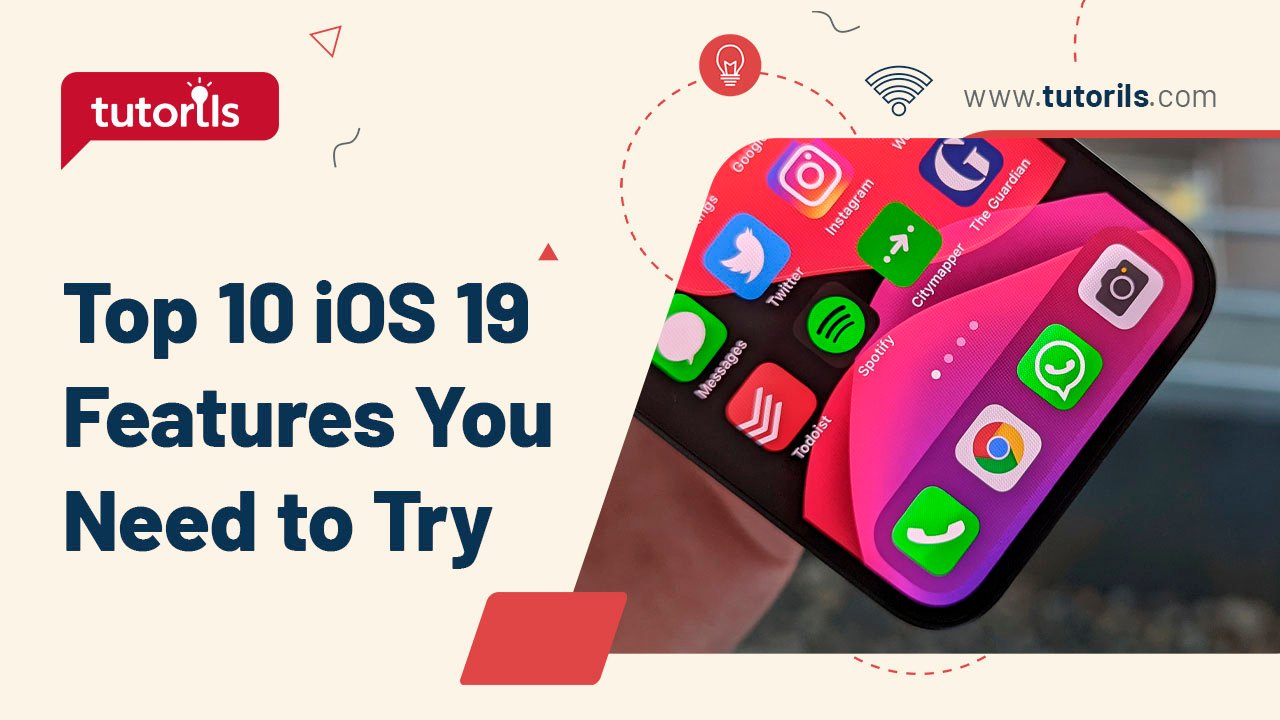Introduction
Is your Android phone lagging, taking forever to open apps, or draining battery too quickly? A slow smartphone can be frustrating, especially when you rely on it for work, communication, or entertainment. The good news? You can speed up your Android phone in 5 minutes with simple tweaks that don’t require technical expertise or expensive tools.
In this step-by-step tutorial, we’ll share five quick and effective methods to speed up your Android phone, curated by the experts at Tutorils #. From clearing cache to optimizing settings, these tips will help you boost performance and enjoy a smoother experience. Let’s get started!
Why Is Your Android Phone Slow?
Android phones can slow down due to cluttered storage, background apps consuming resources, outdated software, or excessive animations. A 2025 study by TechRadar found that 70% of Android users experience performance issues due to unoptimized settings. By addressing these culprits, you can speed up your Android phone in just a few minutes. Below, we’ll guide you through five actionable steps with real-world examples to ensure your device runs like new.
1. Clear App Cache and Data
Cached data helps apps load faster, but too much cache can clog your phone’s storage, slowing it down. Clearing it is a quick way to speed up your Android phone.
Step-by-Step Process:
- Open Settings > Apps > See All Apps.
- Select an app that’s running slowly (e.g., Chrome, WhatsApp).
- Tap Storage & Cache > Clear Cache.
- If the app is still slow, tap Clear Storage/Data (note: this resets app settings, so you may need to log in again).
- Repeat for other apps or use a cleaner app (see recommended apps below).
Real-World Example:
Priya’s phone was sluggish when browsing. After clearing Chrome’s cache, which had accumulated 1.5GB of data, her browser loaded pages 30% faster.
Pro Tip: Clear cache monthly to maintain performance without losing app data.
External Resource: Learn more about cache management at Android’s Official Guide.
2. Disable or Uninstall Unused Apps
Unused apps run background processes that consume RAM and CPU, slowing your device. Removing or disabling them can instantly speed up your Android phone.
Step-by-Step Process:
- Go to Settings > Apps > See All Apps.
- Identify apps you rarely use (e.g., pre-installed bloatware or old games).
- Tap the app and select Uninstall or Disable (for system apps).
- For system apps that can’t be disabled, use Force Stop to halt background activity.
Real-World Example:
Rahul disabled three pre-installed apps on his Samsung Galaxy A54, freeing up 200MB of RAM and reducing lag during multitasking.
Note: Be cautious when disabling system apps; avoid critical ones like Google Play Services.
3. Optimize Battery Settings
Battery optimization reduces background app activity, freeing up resources to speed up your Android phone.
Step-by-Step Process:
- Open Settings > Battery > Battery Usage.
- Tap Battery Optimization or Battery Saver.
- Select All Apps and set high-resource apps to Optimize or Restricted.
- Enable Battery Saver Mode for temporary performance boosts.
Real-World Example:
Anita restricted background activity for social media apps, reducing CPU usage and speeding up her phone’s response time during gaming.
Pro Tip: Check battery usage regularly to identify apps draining resources unnecessarily.
4. Reduce Animations for Faster UI
Android’s animations (e.g., window transitions) make the interface look smooth but can slow down older devices. Reducing them can speed up your Android phone.
Step-by-Step Process:
- Enable Developer Options by going to Settings > About Phone > tap Build Number seven times.
- Go back to Settings > System > Developer Options.
- Scroll to Drawing and set Window Animation Scale, Transition Animation Scale, and Animator Duration Scale to 0.5x or Animation Off.
Real-World Example:
Vikram turned off animations on his budget Android phone, making app switches and navigation feel twice as fast.
Warning: Don’t modify other Developer Options unless you’re confident, as they can affect device stability.
External Resource: Explore Developer Options safely at XDA Developers.
5. Update Your Android Software
Outdated software can cause lag and security issues. Keeping your phone updated ensures optimal performance and can speed up your Android phone.
Step-by-Step Process:
- Go to Settings > System > System Update.
- Tap Check for Updates and download any available updates.
- Enable Automatic Updates to stay current without manual checks.
- Restart your phone after updates to apply changes.
Real-World Example:
Sonia’s phone lagged after months without updates. After installing Android 16, her device ran smoother with optimized memory management.
Note: Updates may take longer than 5 minutes to install but are critical for long-term performance.
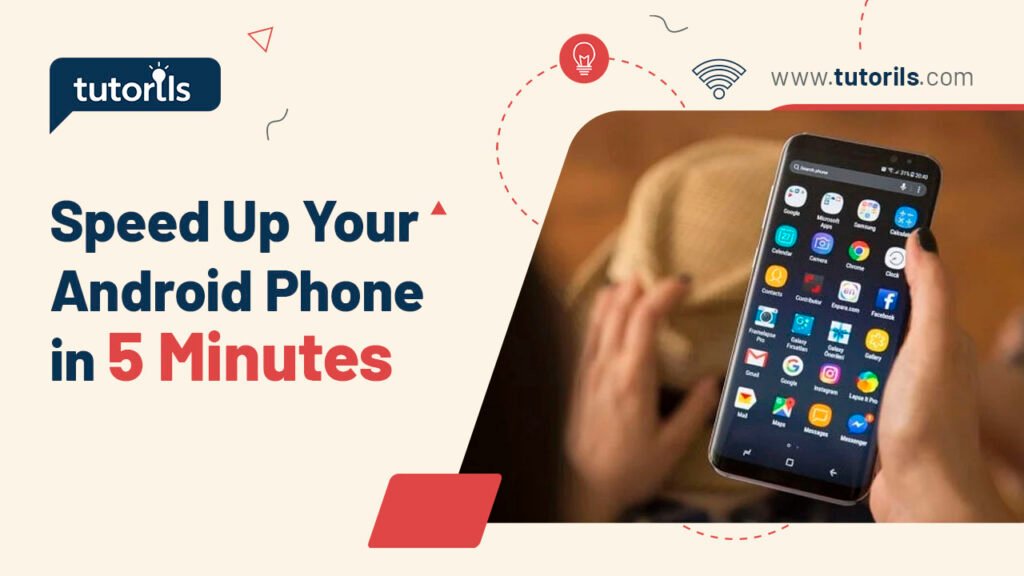
What’s New in 2025?
In 2025, Android 16 introduced Performance Boost, a feature that prioritizes active apps for faster response times (available on supported devices under Settings > System > Performance). Additionally, AI-Driven Optimization automatically adjusts resource allocation for smoother multitasking. Check your device’s compatibility in System Update to leverage these enhancements and further speed up your Android phone.
Comparison Table: Quick Fixes vs. Long-Term Optimization
| Method | Time Taken | Performance Benefit | Drawback |
|---|---|---|---|
| Clear App Cache | 1–2 minutes | Frees storage, reduces app lag | May need frequent clearing |
| Disable Unused Apps | 2–3 minutes | Reduces RAM/CPU usage | Some system apps can’t be uninstalled |
| Optimize Battery Settings | 2 minutes | Limits background activity | May reduce app notifications |
| Reduce Animations | 1 minute | Faster UI navigation | Less visually appealing interface |
| Update Software | 3–5 minutes | Improves system performance and security | Requires internet and restart |
Recommended Android Apps for Performance Optimization
These apps can enhance your efforts to speed up your Android phone. Prices are in INR where applicable.
| App | Purpose | Price | Key Features | Link |
|---|---|---|---|---|
| CCleaner | Cache and junk cleaner | Free/₹799 | Clears cache, optimizes storage | CCleaner |
| SD Maid | System cleaner | Free/₹249 | Removes residual files, optimizes apps | SD Maid |
| Greenify | Battery and performance optimizer | Free | Hibernates unused apps | Greenify |
| AccuBattery | Battery health monitor | Free/₹399 | Tracks battery usage, optimizes charging | AccuBattery |
| Files by Google | Storage management | Free | Clears junk, manages files | Files by Google |
| AVG Cleaner | Performance booster | Free/₹999 | Removes junk, optimizes RAM | AVG Cleaner |
| Clean Master | Junk cleaner and optimizer | Free | Boosts speed, clears cache | Clean Master |
| Nox Cleaner | Cache and RAM cleaner | Free/₹599 | Optimizes performance, cools CPU | Nox Cleaner |
| DU Speed Booster | Performance enhancer | Free | Optimizes apps, clears junk | DU Speed Booster |
| All-In-One Toolbox | System optimizer | Free/₹499 | Cleans storage, boosts speed | All-In-One Toolbox |
FAQ Section
How can I clear my Android phone’s cache to speed it up?
To speed up your Android phone, go to Settings > Apps > select an app > Storage & Cache > Clear Cache. Repeat for multiple apps or use apps like CCleaner. Clearing cache frees storage and reduces lag without deleting personal data. Do this monthly for best results.
Why do unused apps slow down my Android phone?
Unused apps run background processes, consuming RAM and CPU, which slows your device. To speed up your Android phone, go to Settings > Apps > Uninstall or Disable unused apps. This frees resources, improving performance in just a few minutes.
Can reducing animations really speed up my Android phone?
Yes, reducing animations makes the UI faster. Enable Developer Options (Settings > About Phone > tap Build Number 7 times), then go to Developer Options > set animation scales to 0.5x or Off. This instantly speeds up navigation on your Android phone.
How do software updates improve Android performance?
Software updates fix bugs, optimize memory, and patch security issues, helping speed up your Android phone. Go to Settings > System > System Update > enable Automatic Updates. Check for updates regularly to ensure peak performance and security.
Are cleaner apps safe to use on Android?
Reputable cleaner apps like CCleaner or Files by Google are safe and effective for clearing junk and optimizing performance. Always download from the Google Play Store to speed up your Android phone safely. Avoid unverified apps to prevent malware risks.
Conclusion
With these five quick methods, you can speed up your Android phone in 5 minutes and enjoy a smoother, more responsive device. From clearing cache to updating software, these steps are simple, effective, and accessible to everyone. Implement them today to boost your phone’s performance and reduce frustration.
Got more questions or want to share your results? Leave a comment, share this guide, or sign up for our newsletter at Tutorils # for more tech tips. Keep your Android running at its best!
Note: All photos and videos have been sourced from Google or YouTube. If you have any issues with the content, please contact us at Tutorils Contact Us.
More Resources
- Google’s Android Performance Tips
- TechRadar’s Android Optimization Guide
- Lifehacker’s Smartphone Performance Hacks
If you find any issues with this post or wish to have it removed, please reach out: Contact Us.